Flutter supports multiple platforms, including Windows, Mac OS, Linux and Chrome OS.
Flutter official website provides a very detailed installation guide, covers all the main stream OS including Windows, macOS, Linux and ChromeOS. As per our experiences, it takes many steps, but nothing confusing or hard.
Following is a quick overview of installation steps on Windows.
Before starts, you should have following software downloaded.
- Windows PowerShell 5
- Git for Windows
- Android Studio
- A text editor or IDE. Flutter recommend Visual Studio Code 1.86 or high version with Flutter extension for VS Code. This will simplify fullter SDK installation.
Install Flutter SDK on VS Code
After above software installed, then we can start install Flutter SDK. Following screenshots shows how to install Flutter SDK from VS Code.
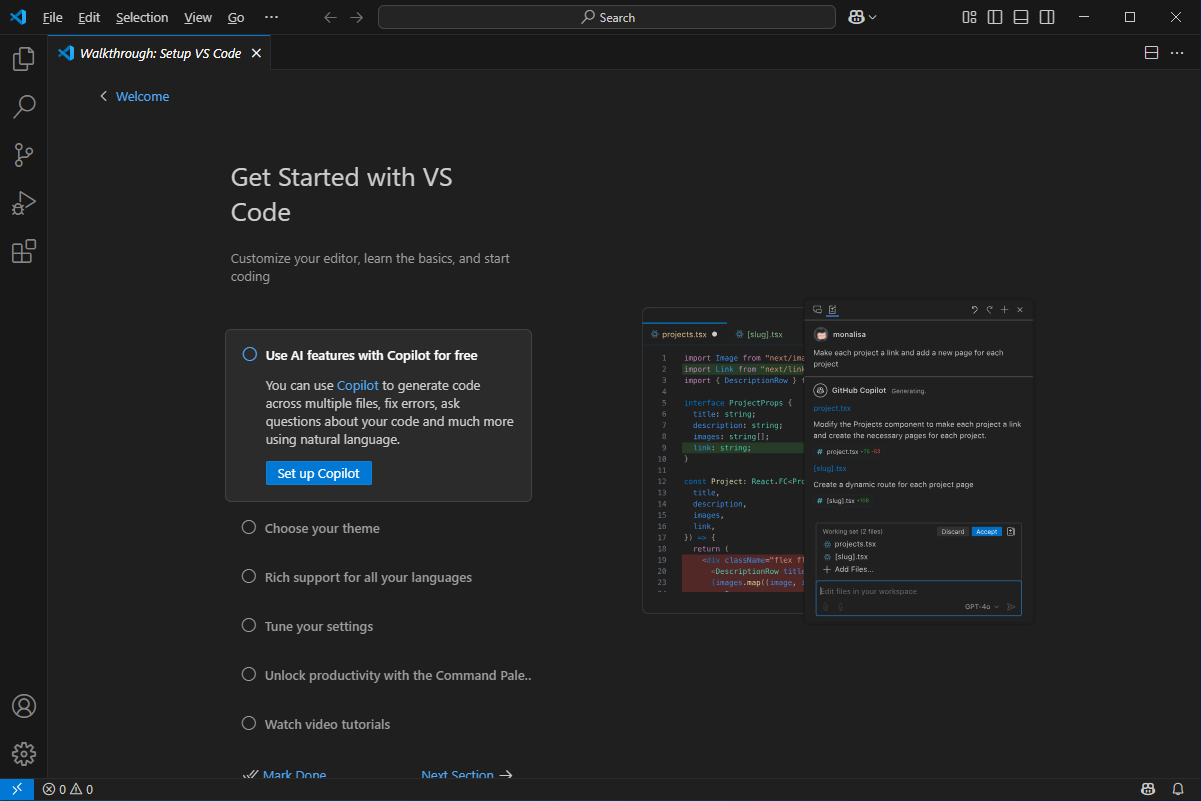
First run after Visual Studio Code installed
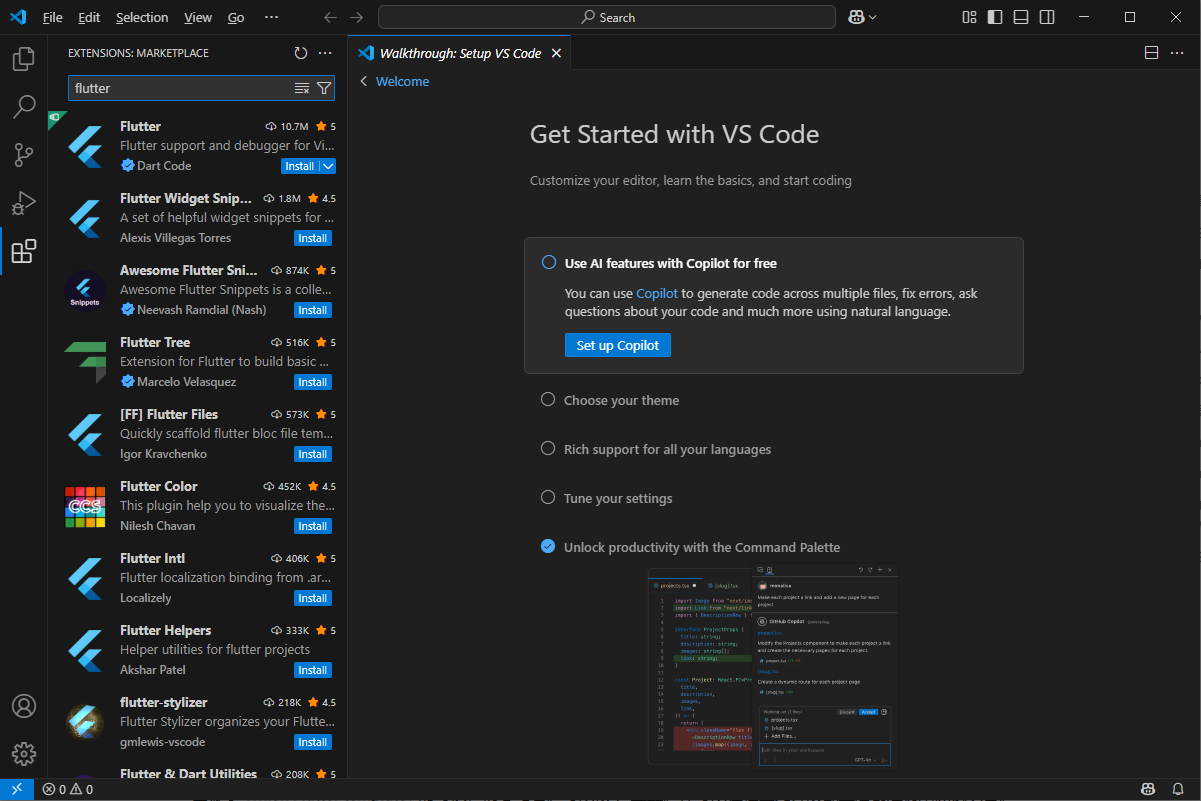
Install Flutter extension from Visual Studio Code
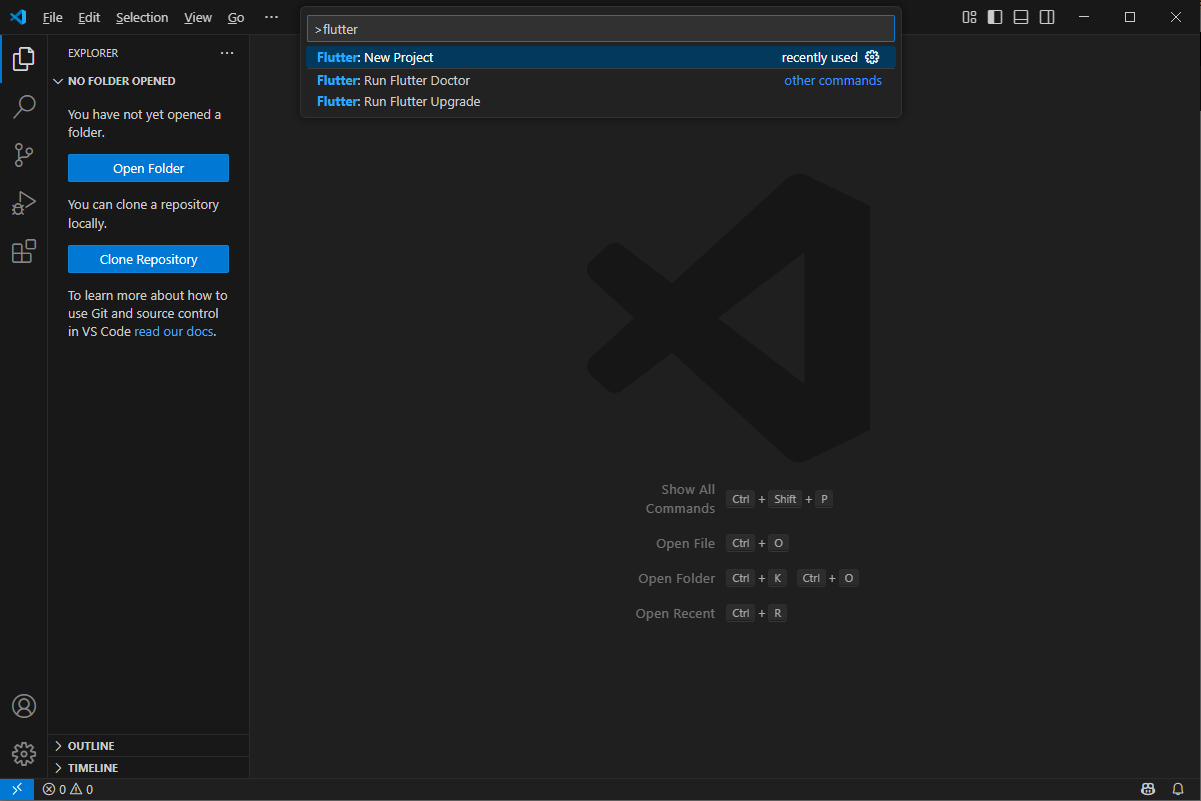
Create new Flutter project
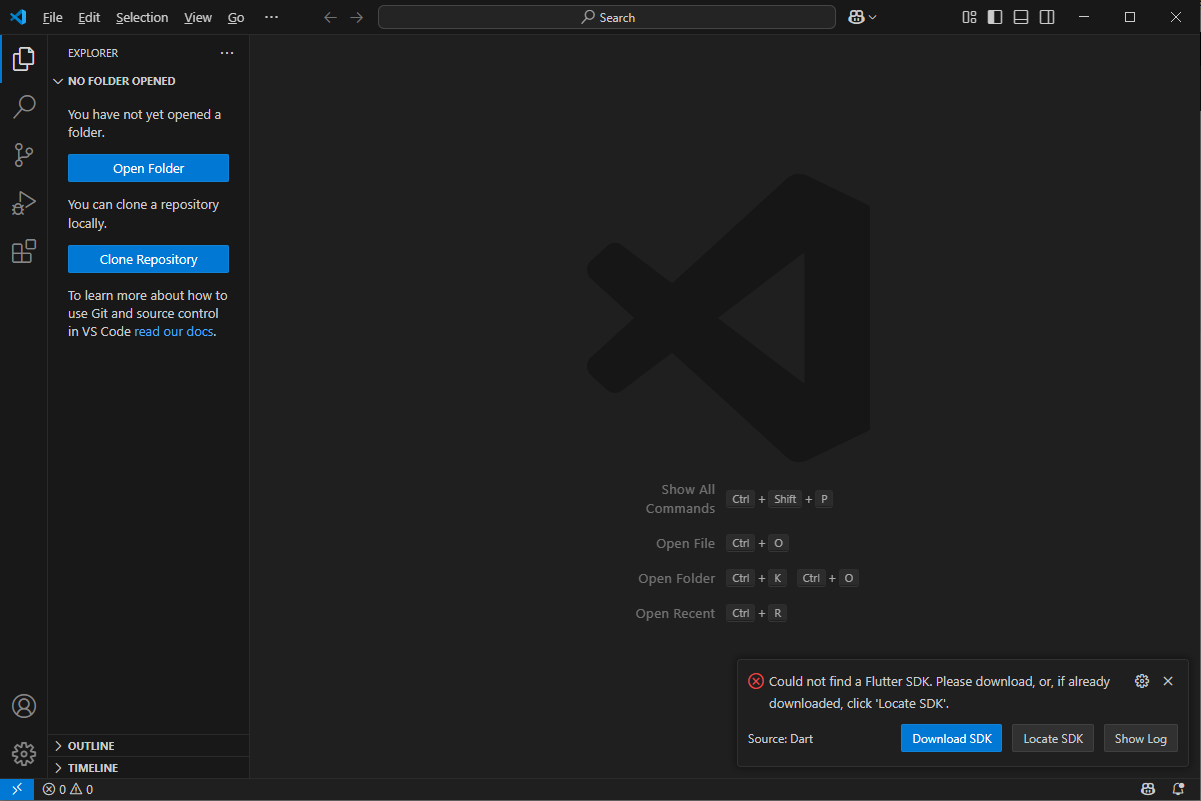
VS Code will suggest you download Flutter SDK
Configure the Android toolchain in Android Studio
To create Android apps with Flutter, verify that the following Android components have been installed.
- Android SDK Platform, API 35.0.2
- Android SDK Command-line Tools
- Android SDK Build-Tools
- Android SDK Platform-Tools
- Android Emulator
- Google USB Driver (Required when you need to run application on your Android phone)
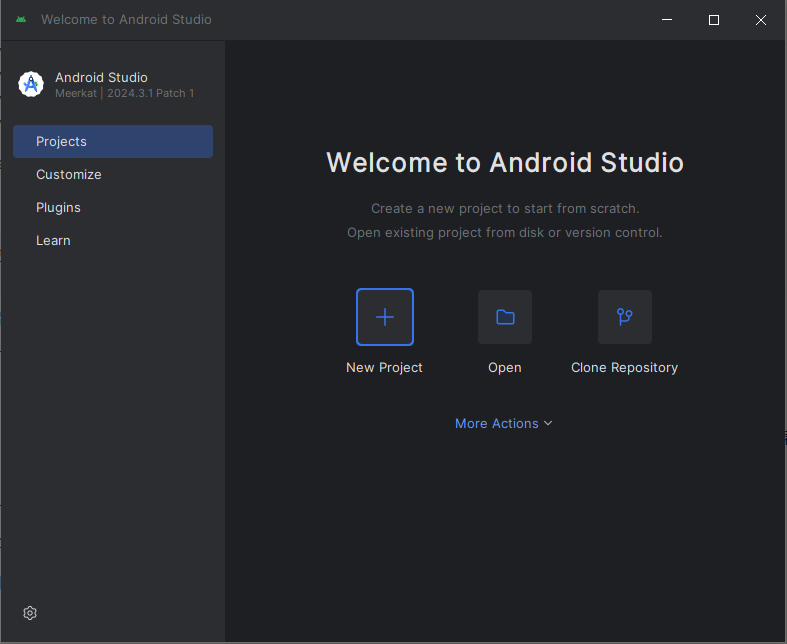
First run of Android Studio
Remember, before you can use Flutter and after you install all prerequisites, agree to the licenses of the Android SDK platform.
Flutter Demos
Once you have Flutter installed, you can start a new project. We prepared two demos for you to understand how it works. Just by coping the code we provided, then you can have your first mobile application working with OP-BT/OP-BTS Optical Probes.

