There are three firmware upgrade modes
-
Bluetooth Upgrade Mode: This mode is more suitable for upgrading a small number of devices. The process takes relatively longer, but it is convenient and quick, requiring no USB hardware driver installation or infrared docking fixture.
-
USB Upgrade Mode: This mode is more suitable for upgrading a large number of devices. The process is relatively faster and convenient, but requires installing a USB hardware driver on the computer for first-time use.
-
Infrared Upgrade Mode: This mode is more suitable for upgrading a large number of devices. The process is relatively faster, convenient, and requires no USB driver installation. However, an infrared docking fixture must be prepared in advance.
This guide uses the USB Upgrade Mode to explain the steps. The steps for the other two modes are similar. If needed, you can learn about them via the links below.
For the Bluetooth Upgrade Mode guide, please refer to: Bluetooth Upgrade Mode Guide
For the Infrared Upgrade Mode guide, please refer to: Infrared Upgrade Mode Guide
Download the Firmware Upgrade Tool
Download the Firmware Upgrade Tool: OP-ISPTOOL.zip
How to put the Bluetooth Optical Head into Upgrade Mode
While the Bluetooth optical head is powered off, press and hold the Power button, then quickly press the Reset/Menu button within 1 second. Two flashing green lights indicate successful entry into Infrared Upgrade Mode. If two red lights are flashing, it indicates Bluetooth Upgrade Mode. You can use the Reset/Menu button to switch between Infrared Upgrade Mode and Bluetooth Upgrade Mode. USB Upgrade Mode is supported in both of these modes.
Press and hold Power button, quickly press Reset button within 1 second Two flashing green lights indicate Infrared Upgrade Mode Two flashing red lights indicate Bluetooth Upgrade Mode
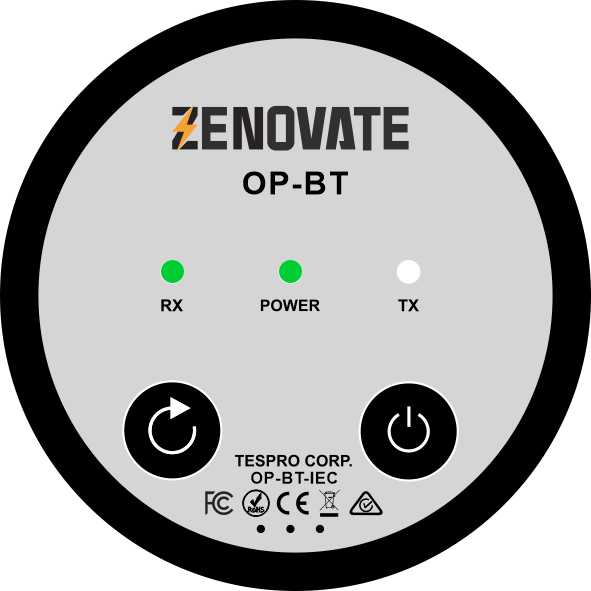

Press and hold Power button, quickly press Menu button within 1 second Two flashing green lights indicate Infrared Upgrade Mode Two flashing red lights indicate Bluetooth Upgrade Mode


Preparations Before Upgrading
- Download the Firmware Upgrade Tool: OP-ISPTOOL.zip
- Firmware file you are going to upload. (Please contact our technical support team for firmware if you don’t have one: ).
- 1 USB-C data cable.
- A Windows 10/11 computer.
Upgrade Instructions
Step 1: Prepare tools before firmware upgrade
- Firmware Upgrade Tool software.
- Latest firmware file (please contact our technical support for the latest file).
- Prepare 1 USB-C data cable.
- Windows 10/11 computer.
Install the USB hardware driver on the computer first:
After downloading, extract the OP-ISPTOOL.zip file and save it to your local disk. Double-click the OP-ISPTOOL folder, then open the “win 1X” folder inside. Double-click the file named “DRVSETUP64.exe” to run and install it.
Installation steps:
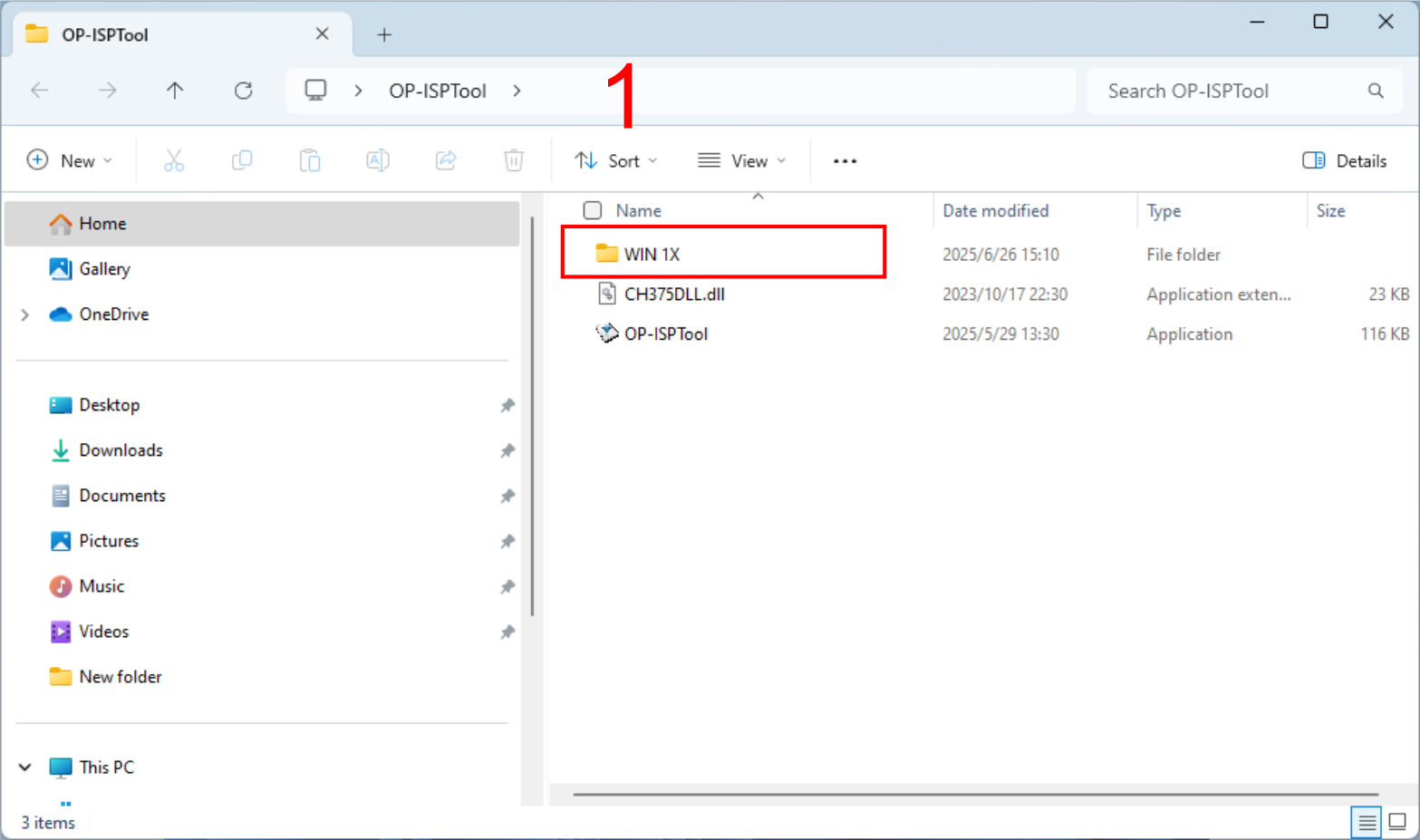
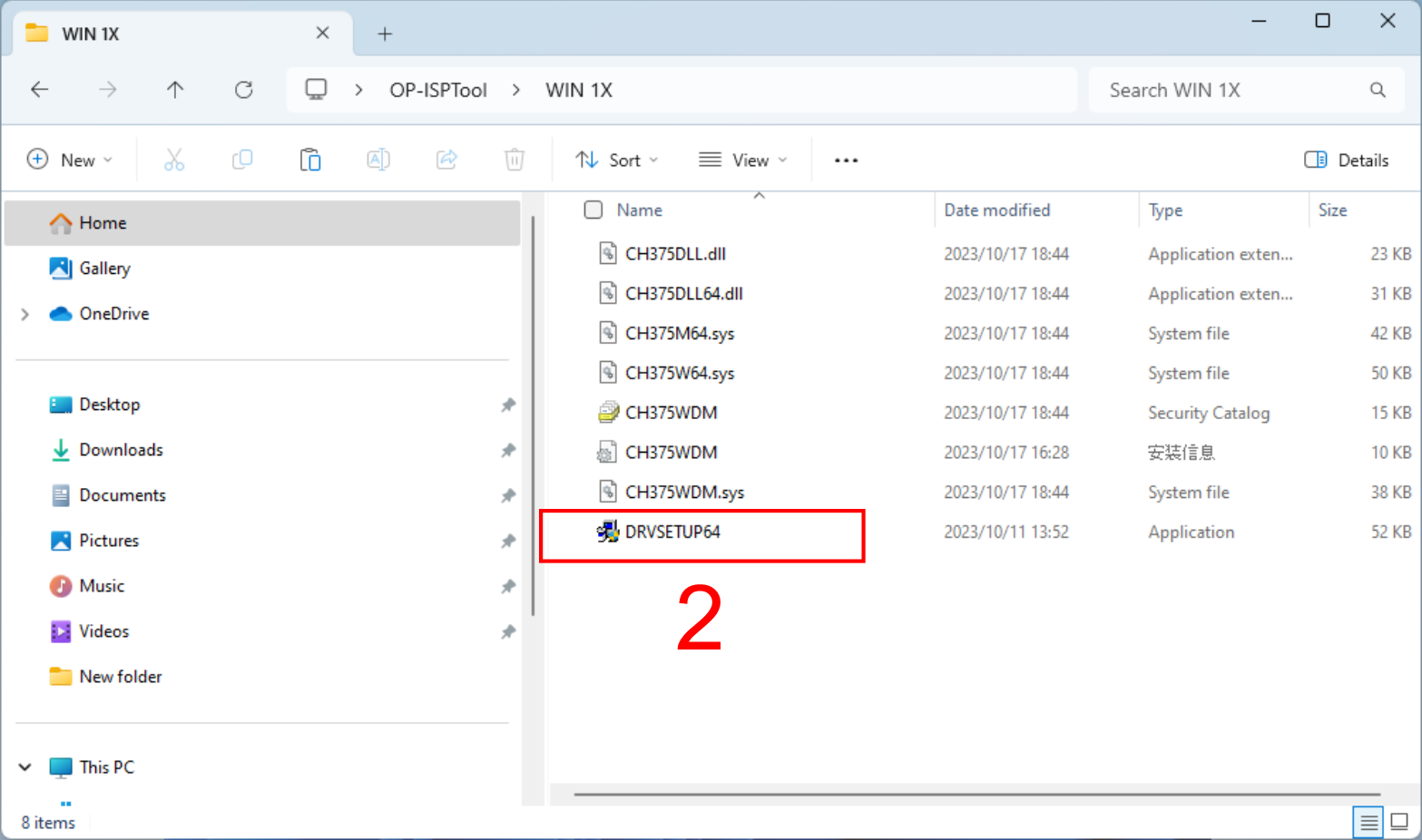
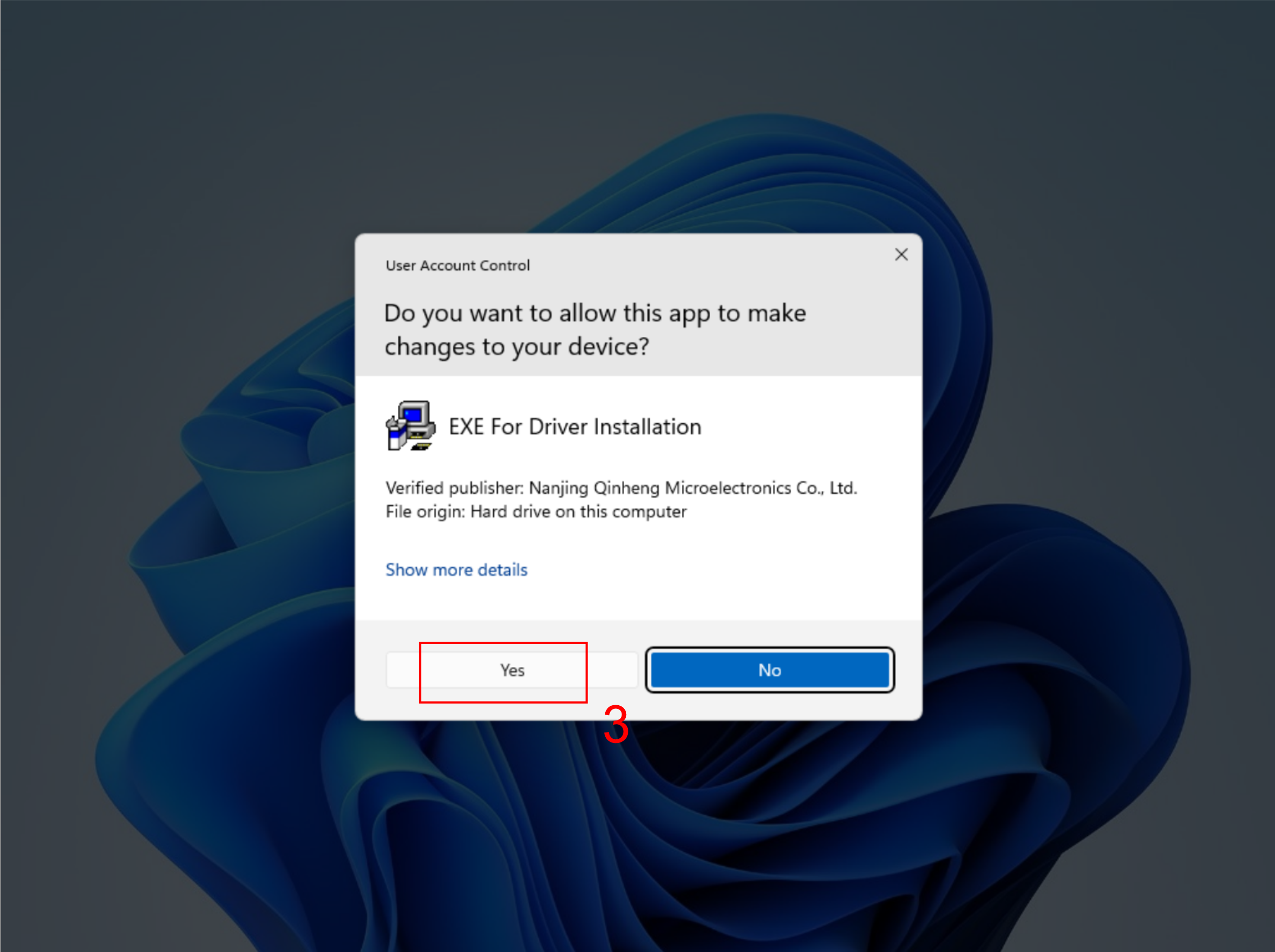
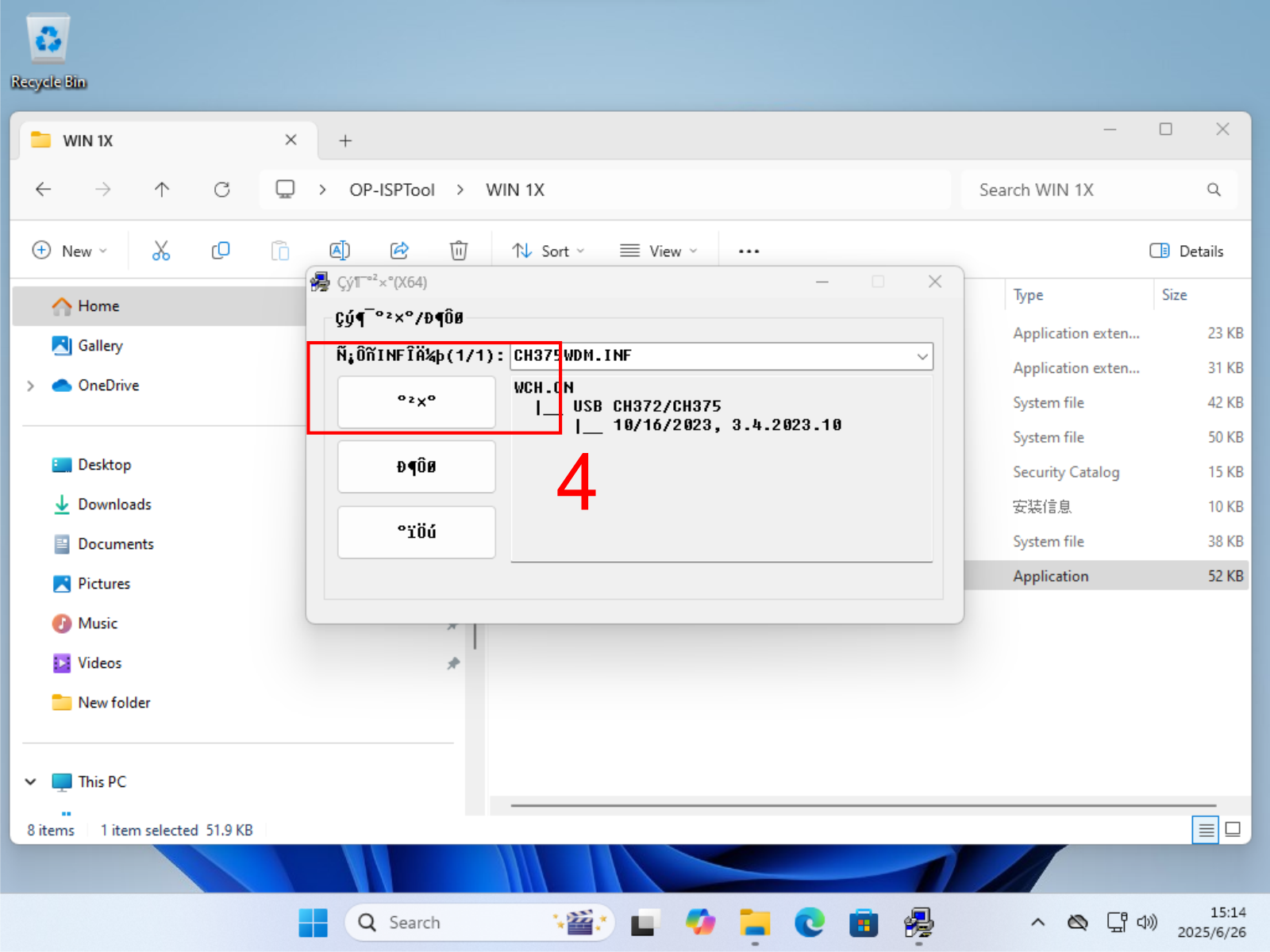
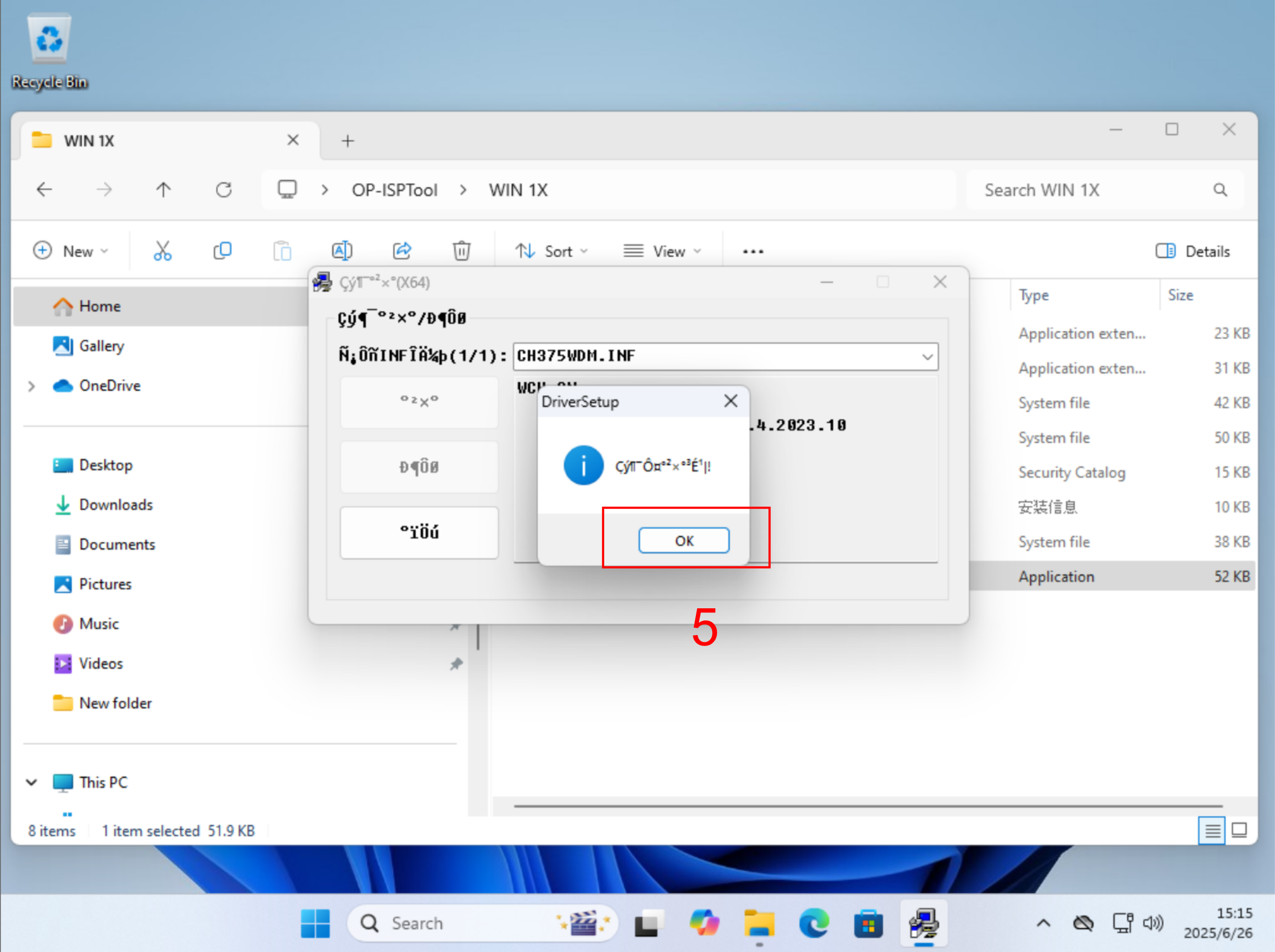
Step 2: Put the Bluetooth optical head into upgrade mode
While the Bluetooth optical head is powered off, press and hold the Power button, then quickly press the Reset/Menu button within 1 second. Two flashing green lights indicate successful entry into USB Upgrade Mode (Infrared mode). You can use the Reset/Menu button to switch between Infrared Upgrade Mode and Bluetooth Upgrade Mode. USB Upgrade Mode is supported in both of these modes.
Step 3: Connect the USB cable
Connect one end of the USB-C data cable to the computer and the other end to the USB port on the Bluetooth optical head.

Step 4: Update the firmware
Open the Firmware Upgrade Tool software. Select USB for the Interface option. Click the “Load File” button and select the firmware file to update. Click the “Upload Device” button and wait for the update to complete. The Bluetooth device will restart automatically and can be used normally after a successful start.
Note: If no device appears in the Device dropdown list, click the “Search Device” button to search for devices.
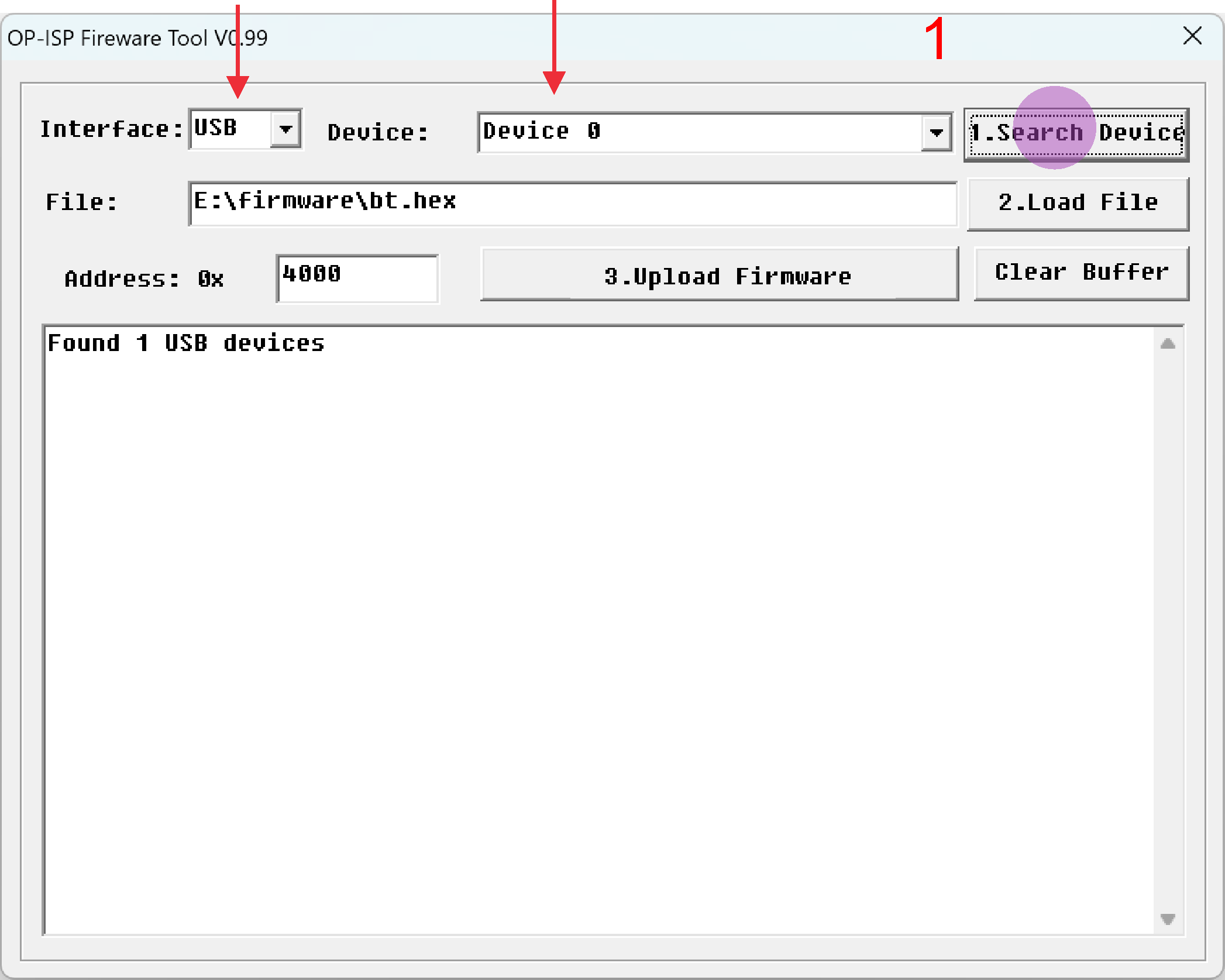
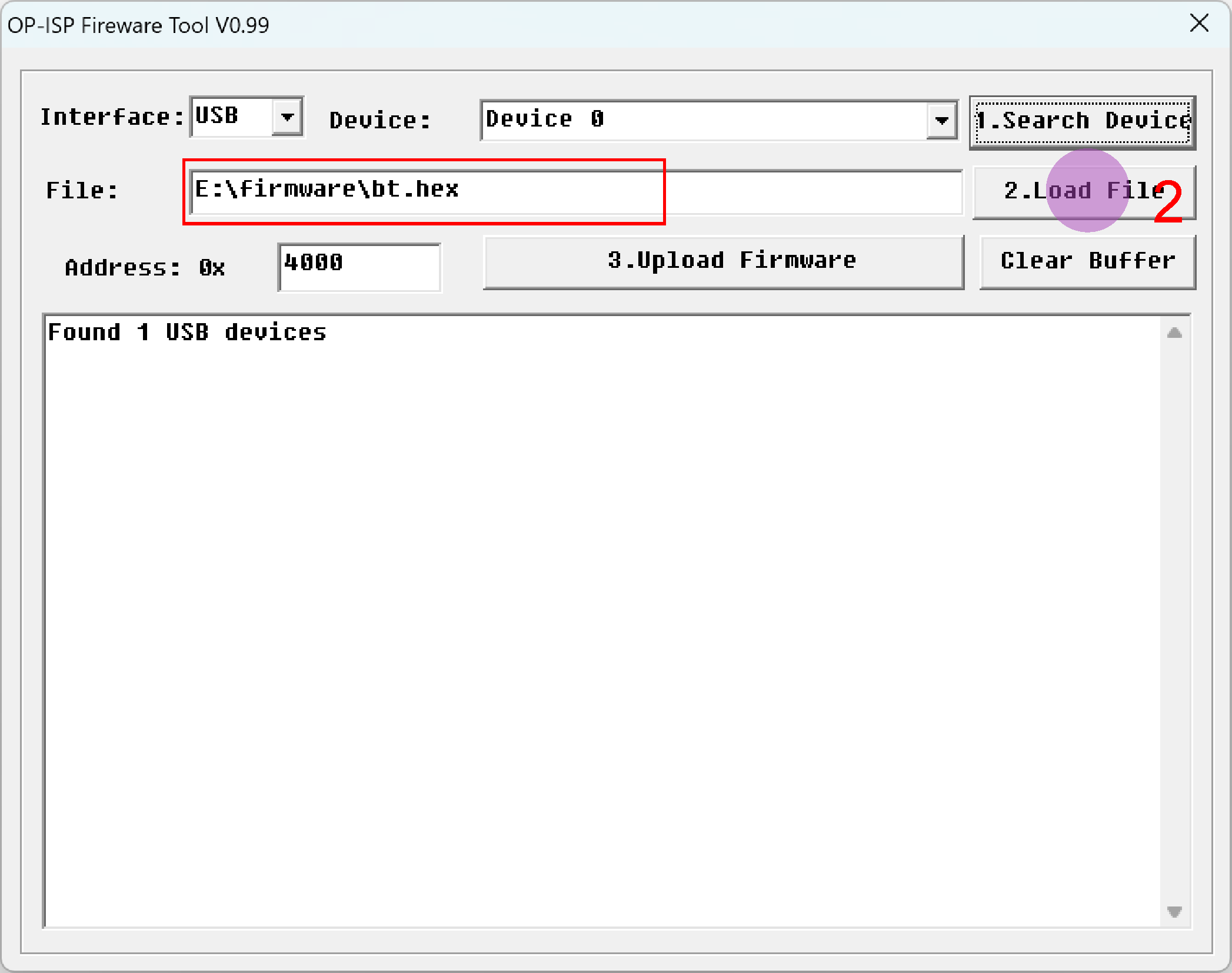
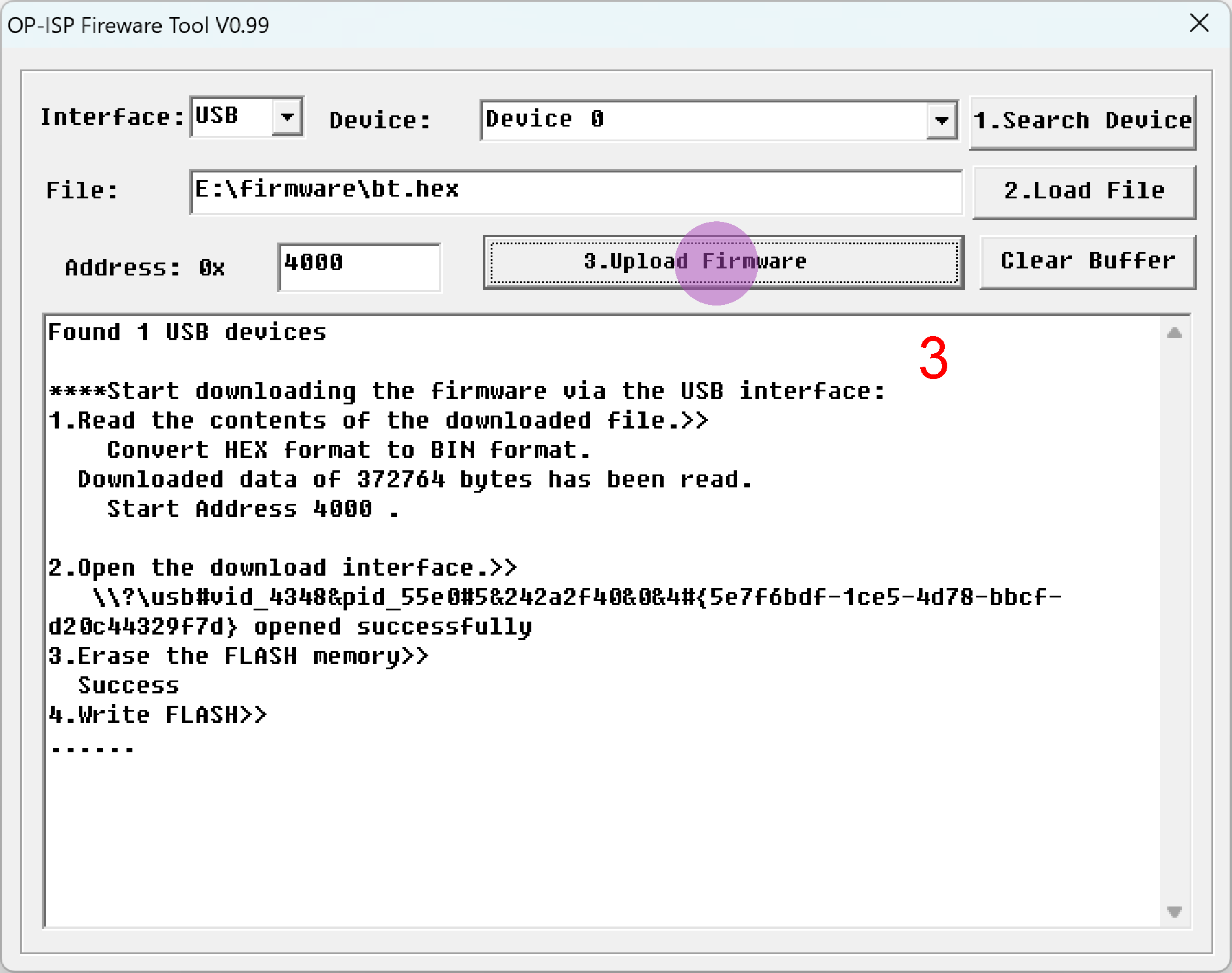
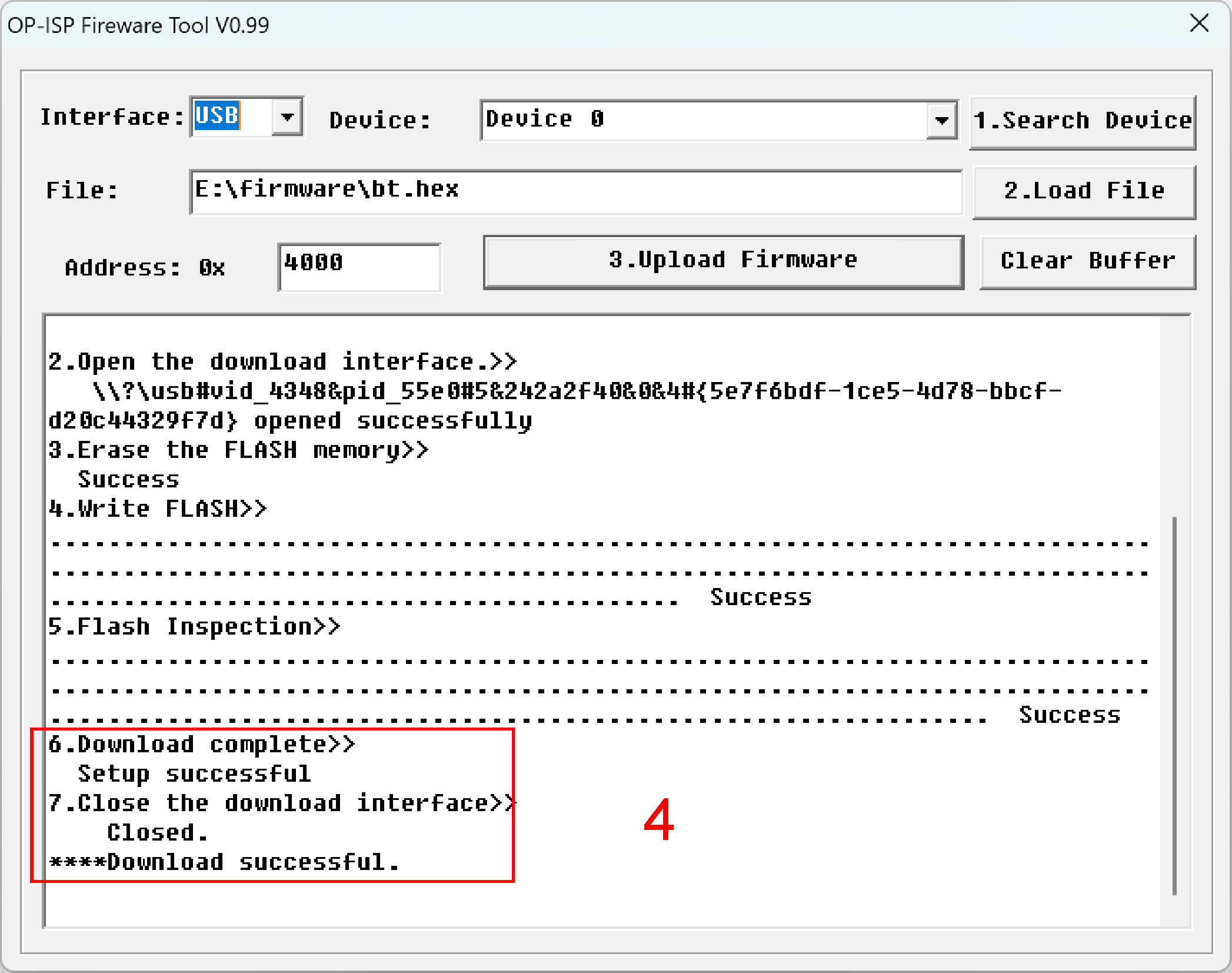
Important Notes:
- Ensure the optical head is in upgrade mode before starting.
- Ensure the optical head has sufficient battery charge.
- Do not power off the device during the operation.
Common Issues and Solutions:
| Phenomenon | Common Cause |
|---|---|
| Firmware cannot be updated | Wrong interface selected in the upgrade tool. |
| Firmware cannot be updated | Wrong COM port selected in the upgrade tool (if applicable). |
| Firmware cannot be updated | Wrong baud rate selected in the upgrade tool (if applicable). |
| Firmware cannot be updated | Hardware failure in the optical transceiver part of the device. |
| Upgrade process fails or reports error | Repeat the operation carefully following the steps. |
Technical Support Contact
For any technical questions, please contact our support team:

