Preparation
Download a comport communication software. Serial Port Assistant is the one our R&D team uses it for daily basics. You can also try Serial Debug Assistant from Microsoft Store. Connect TP-BT Bluetooth Optical Probe with your computer, write down the comport assigned to device.
Step 1
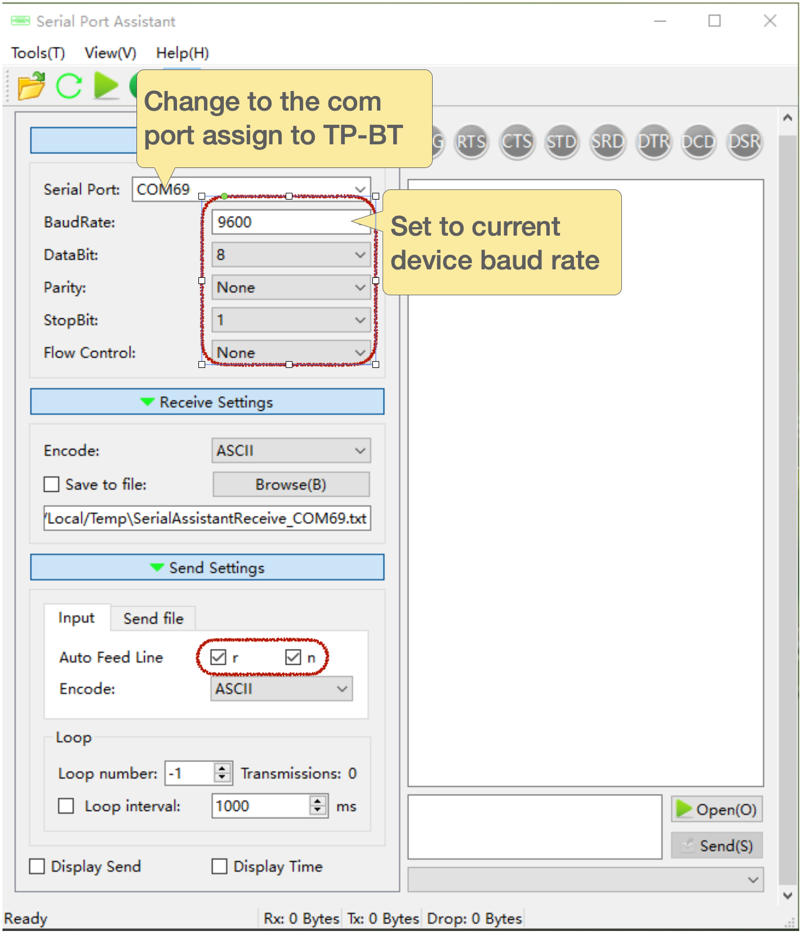
Step 2
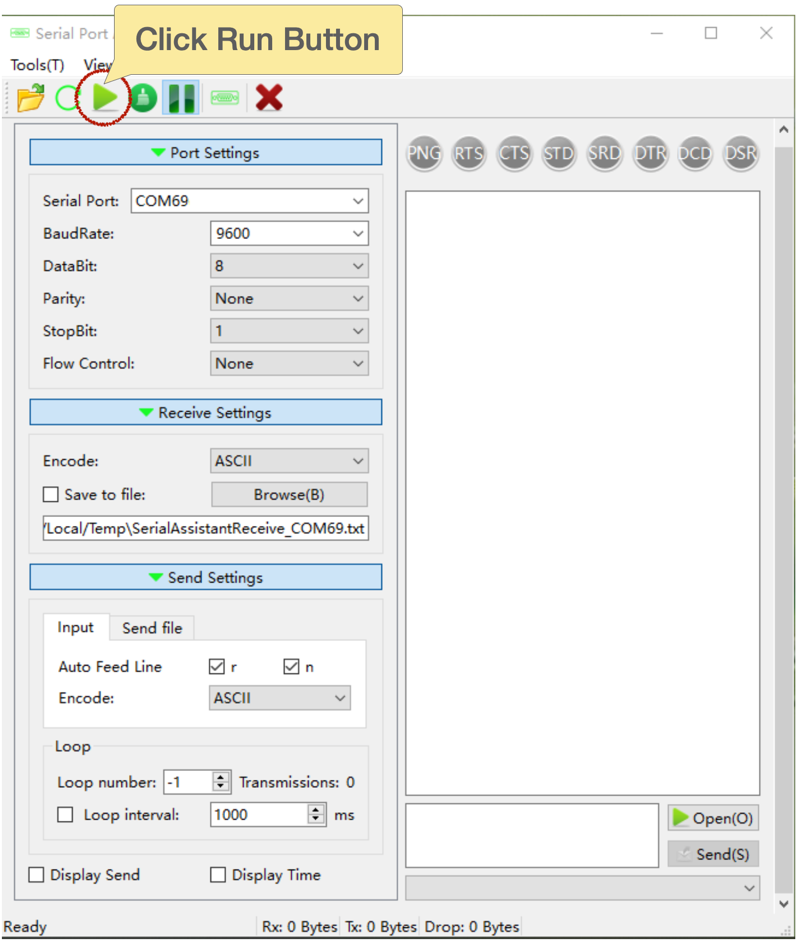
Step 3
Enter AT Command in the command box:
BaudTran,19200,N,8,0,
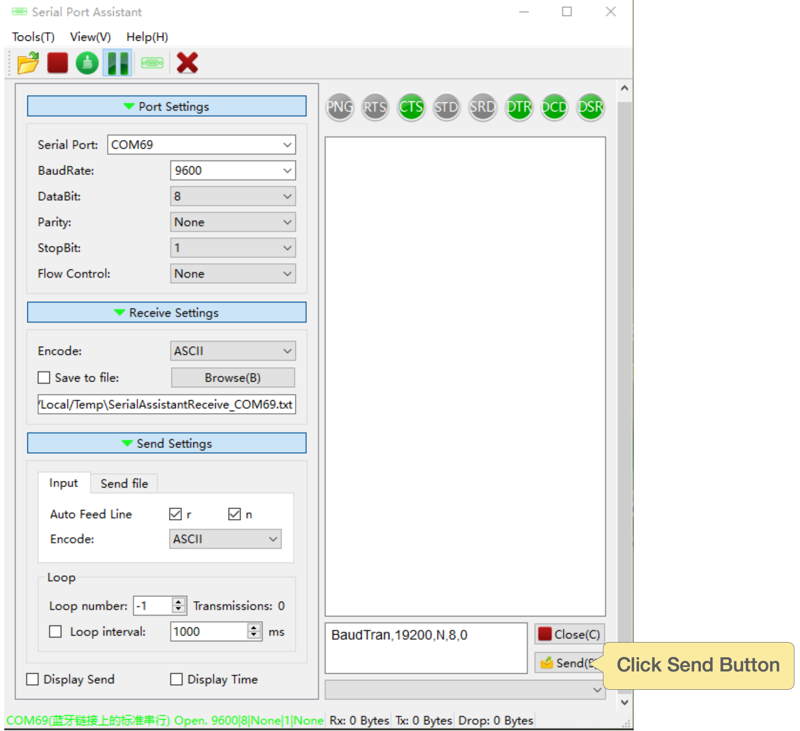
Step 4
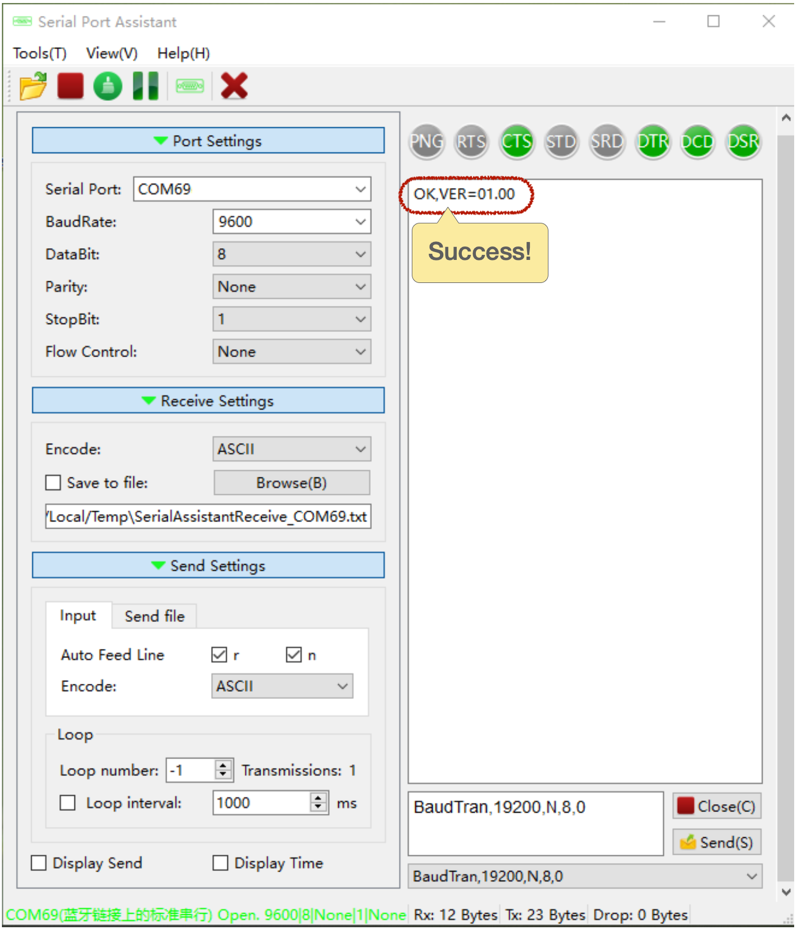
Important Notice:
This change valid until device turned off. Every time TP-BT restarted, baud rate will be reset to device default. The only way to change default baud permanently rate is to replace device firmware.
AT Command Reference:
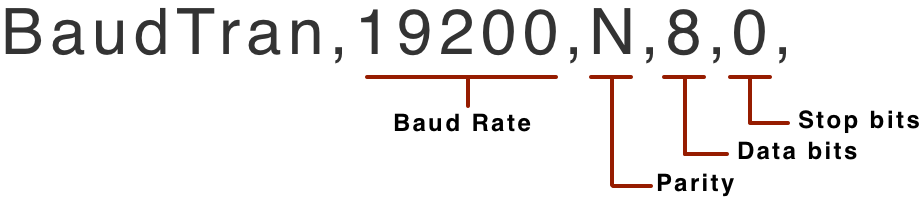
| Baud Rate: | 4800 9600 19200 38400 57600 |
| Parity | N: No parity |
| E: Even Parity | |
| O: Odd Parity | |
| Data Bits: | 7 or 8 |
| Stop Bits: | 0 for 1 Stop bit |
| 1 for 1.5 Stop bit | |
| 2 for 2 Stop bit |

