1. Product Overview
The OP-BTS is a next-generation Bluetooth optical probe product designed for data reading and parameter configuration of electricity meters, gas meters, heat meters, and other utility meters. It complies with Bluetooth Low Energy (BLE) and IEC62056-21 standards, supporting wireless connectivity via Bluetooth with computers, smartphones, tablets, and other smart devices for remote data collection. It creates a virtual communication port on your device for easy software integration. The optical port features ultra-strong neodymium magnets for secure attachment to electricity meters. With low power consumption, a single charge can read basic information from 10,000 electricity meters. It offers both transparent communication and IEC62056-21 mode CE solutions, automatically adjusting communication speed between the optical head and meters according to IEC standards.
1.1 Key Features and Functions
- Supports dual-mode Bluetooth BLE 5.0 and SPP 2.0 communication;
- Built-in rechargeable lithium battery with extended operation time (up to 75 hours continuous operation or 10,000 meter readings per charge);
- Supports multiple communication protocol passthrough including ANSI C12.18, IEC62056-21 (formerly IEC1107) Mod A/C/E, DLMS/COSEM, EURIDIS, IEC870-5-102, MODBUS, and custom protocols;
- Supports multiple preset baud rate selections with maximum communication speed of 57,600bps;
- Equipped with ultra-strong neodymium magnets for perfect alignment with all IEC62056-21 standard electricity meters;
- World’s first IP67-rated optical head, operating in harsh environments from -30°C to 80°C;
- Supports virtual COM ports for computers and smart devices;
- Includes dedicated management software for configuration and firmware updates;
- Advanced power management protects against over-discharge/overcharge, extending device lifespan.
1.2 Applications
- Data collection from smart electricity/water/gas/heat meters;
- Configuration of electricity/water/gas/heat meters.
2. Hardware Overview
2.1 Package Contents
- OP-BTS Bluetooth Optical Head unit;
- USB Type-C charging cable;
- Quality Certificate;
- Charging adapter (optional, varies by country);




2.2 Product Appearance
We sell products with TESPRO or ZENOVATE brand for different regions. You may see products labled either TESPRO or ZENOVATE.
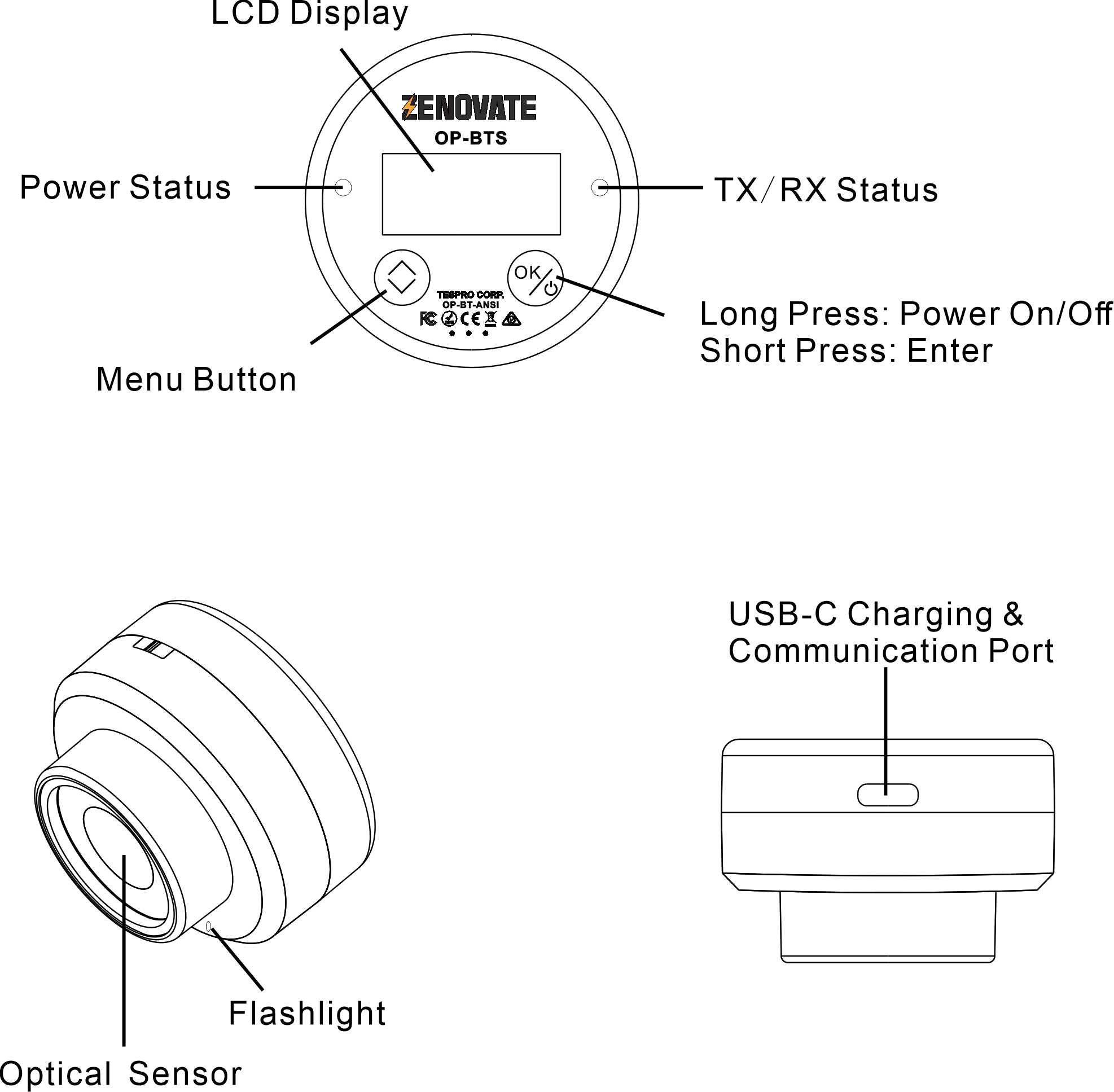
2.3 LED Indicators
Power/Bluetooth Indicators
Green: Device in Operation Blue: Bluetooth connected

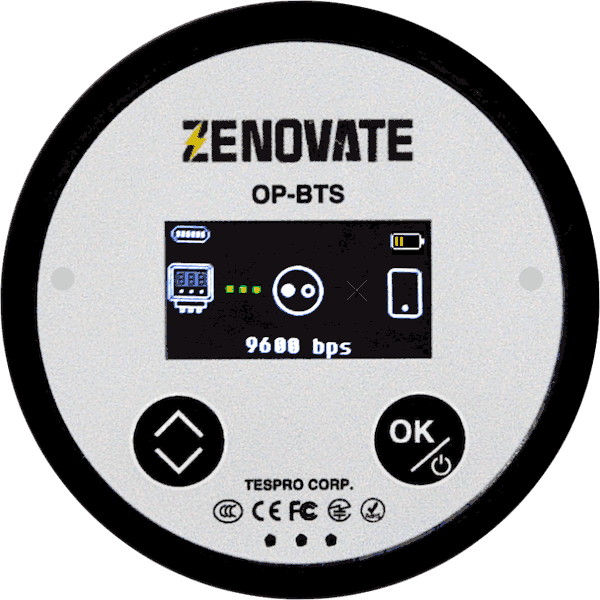
Green Blinking: Low battery

Green/Orange/Red Alternating: Charging
Data Transmission Indicators

Data Transmitting

Data Receiving
3. Operating Instructions
3.1 Power Management
Power On:
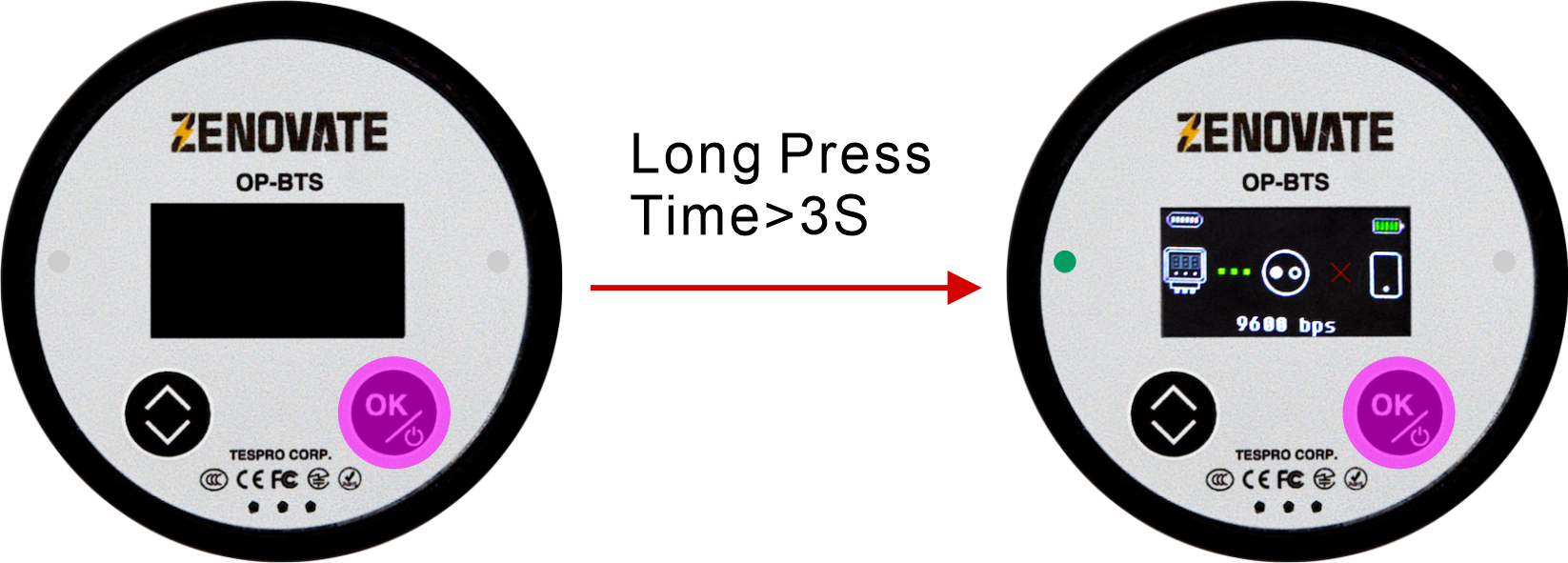
Notes:
- Press and hold power button for 3+ seconds until green power LED stays lit.
- Device will automatically powers on when connected via USB Type-C.
- All indicators will be off when powered down.
Power Off:
- Press and hold power button for 3+ seconds until red LED appears, continue holding until LED turns off.

Note: Cannot power off when USB-connected
3.2 Bluetooth Connection
The OP-BT supports Bluetooth 5.0 BLE/SPP dual-mode for Windows, Android, and iOS platforms.
- Classic Bluetooth (BR/EDR): Uses SPP (Serial Port Profile), available on Windows/Android.
- BLE: Uses GATT protocol (Windows/Android/iOS)
When powered on, two Bluetooth devices will appear on your computer/handheld’s bluetooth device list, one for SPP, one for BLE:
- OP-BT 12345 SPP (Classic)
- OP-BT 12345 BLE (Low Energy)
Windows OS
Typically uses SPP mode. Please refer to Pairing with Windows 11 for a step by step guide.
iOS/Android
iOS uses BLE only. Android supports both modes. When you BLE mode, you should select OP-BTS directly in your meter reading app.
OP-BTS on different OS:
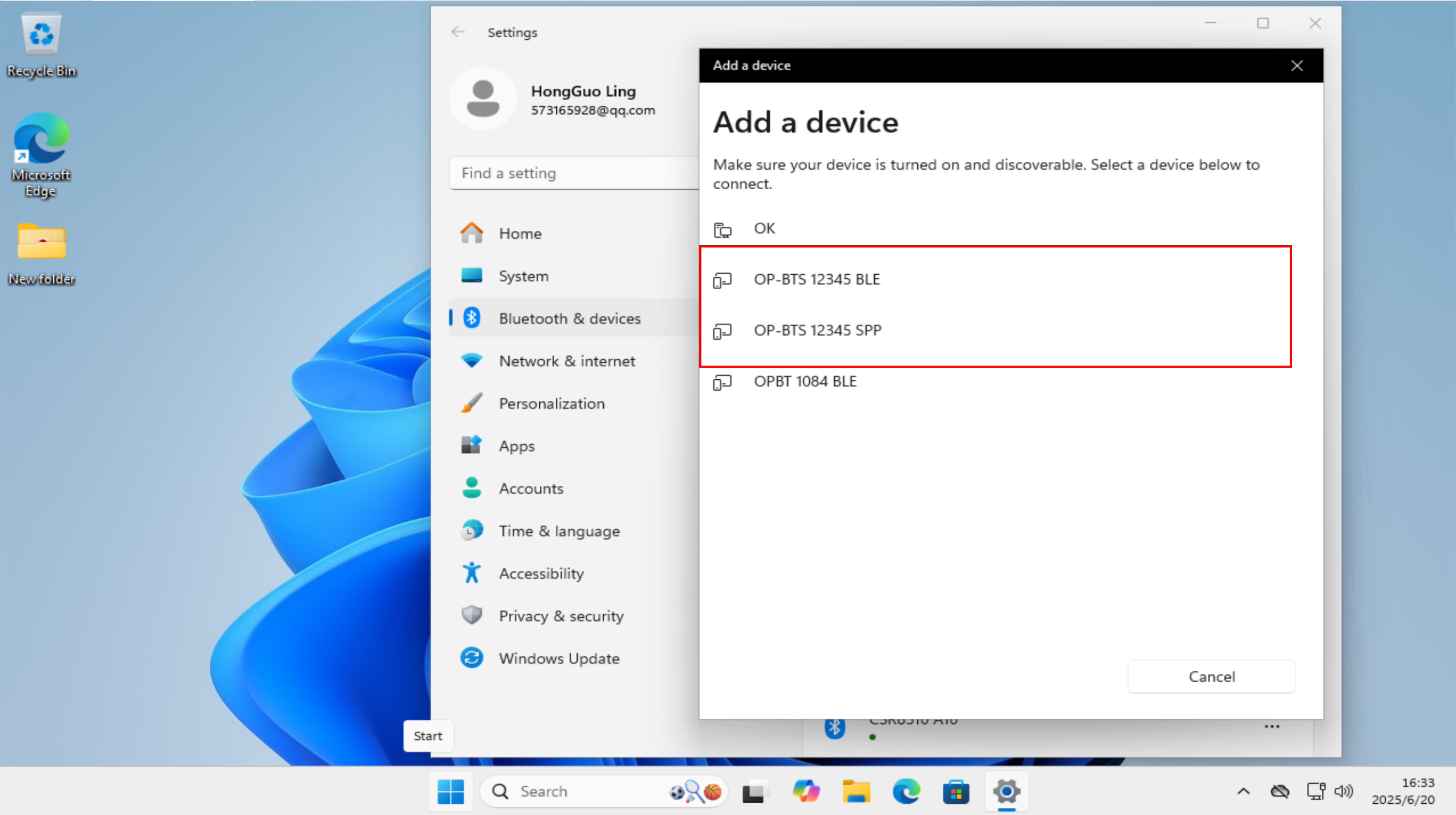
Windows 11
Android iOS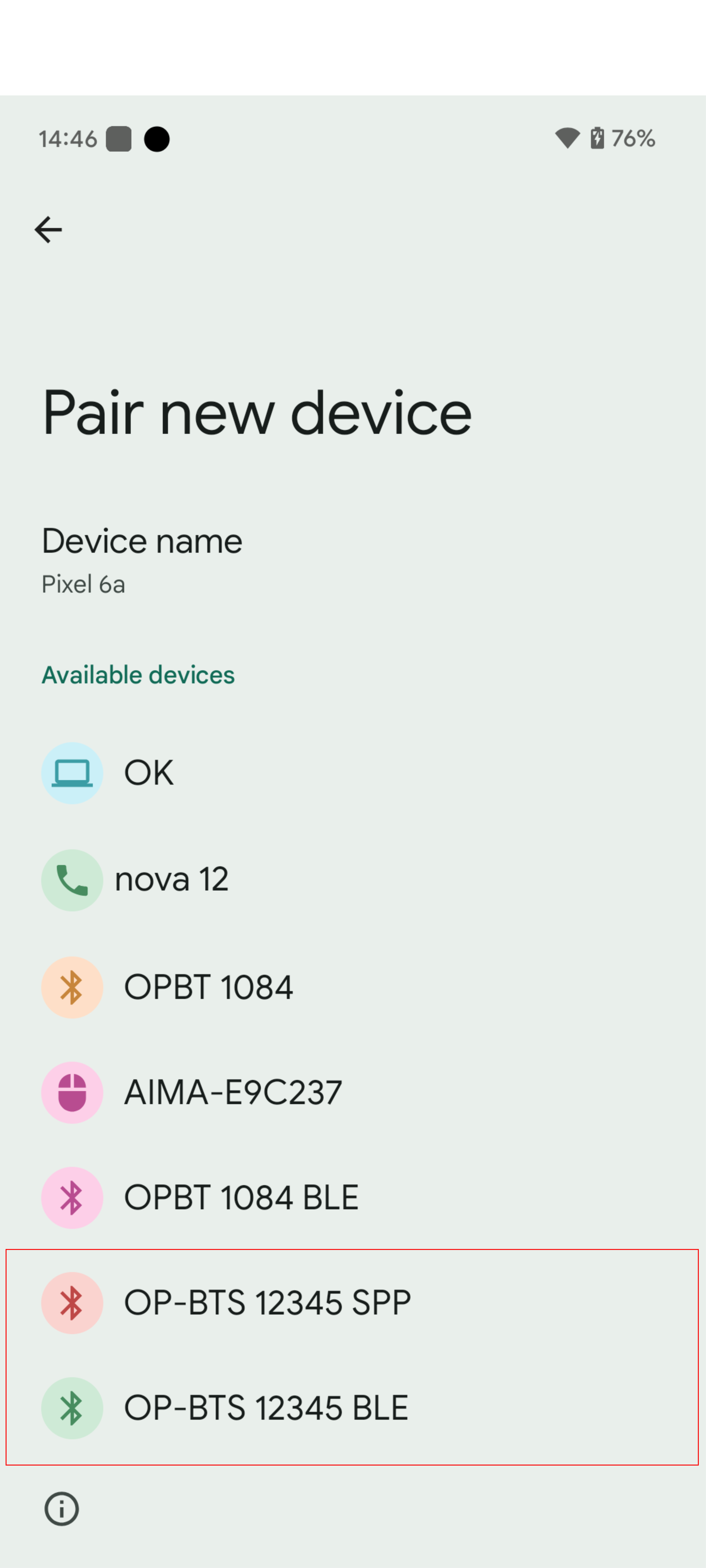
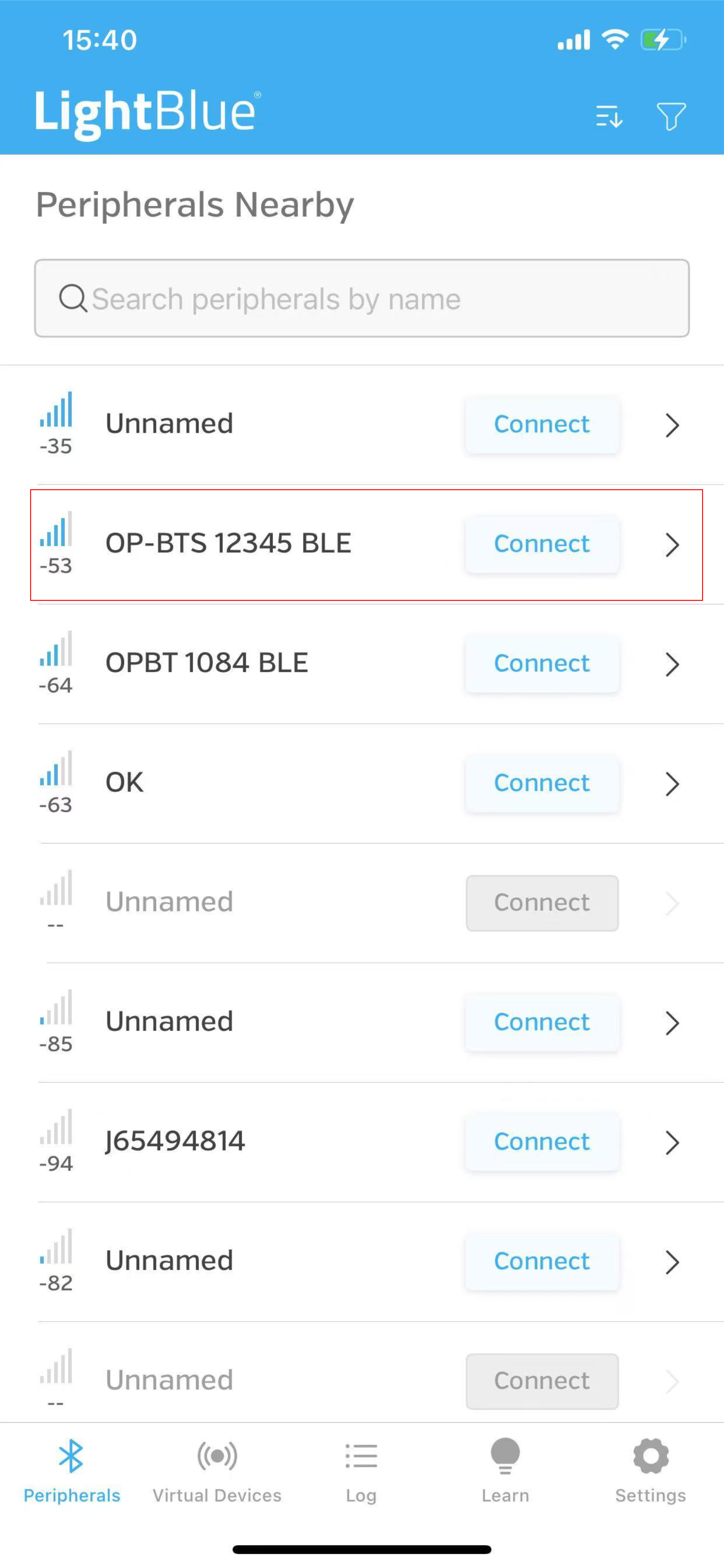
3.3 Meter Connection

- Align optical head with meter’s communication window (text orientation should match)
- Adjust position for optimal alignment
- Read data via app or host software
3.4 Charging
- Low battery warning at 20% (green LED blinks)
- Charge via Type-C cable
- Charging: multi-color LED alternates
- Fully charged: solid green LED
3.5 Sleep Mode
- Enters sleep after 20 minutes inactivity
- Wake methods: button press/USB connection/device connection/charging
- Stays awake during USB connection
- Any operation resets sleep timer
3.6 Default Settings
Default Bluetooth Names:
- SPP Name: OP-BTS XXXXX SPP
- BLE Name: OP-BTS XXXXX BLE
In above names, XXXXX is identical to the last 5 digits of device serial number.
Default Bluetooth Parameters:
- Default Pairing PIN: None
- Default Transmission power: Class2
- Default Bluetooth Mode: SPP and BLE
- UUID Configuration: 18F0,2AF0,2AF1
You can view and manage devices settings by using OP Manager.
Communication
- Protocol: IEC62056-21 auto-baud
- Serial mode: USB virtual COM enabled
OP-BT are has 10 sets of baud rate settings. You can manage them by using OP Manager.
| SET | Baud Rate | Parity | Data Bits | Stop Bit |
|---|---|---|---|---|
| 1(Default) | 9,600 | N | 8 | 1 |
| 2 | 19,200 | N | 8 | 1 |
| 3 | 300 | E | 7 | 1 |
| 4 | 38,400 | N | 8 | 1 |
| 5 | 4,800 | N | 8 | 1 |
| 6 | 9,600 | E | 7 | 1 |
| 7 | 2,400 | E | 7 | 1 |
3.7 Config Devices Settings from Screen
How to Access Screen Menu
OP-BTS equipted with a screen and accessible menu. By press the [MENU] button, you can enter the main menu. By pressing [MENU] button, you can cycle through menu items. When the cursor points to an option, press the [OK] button to enter.
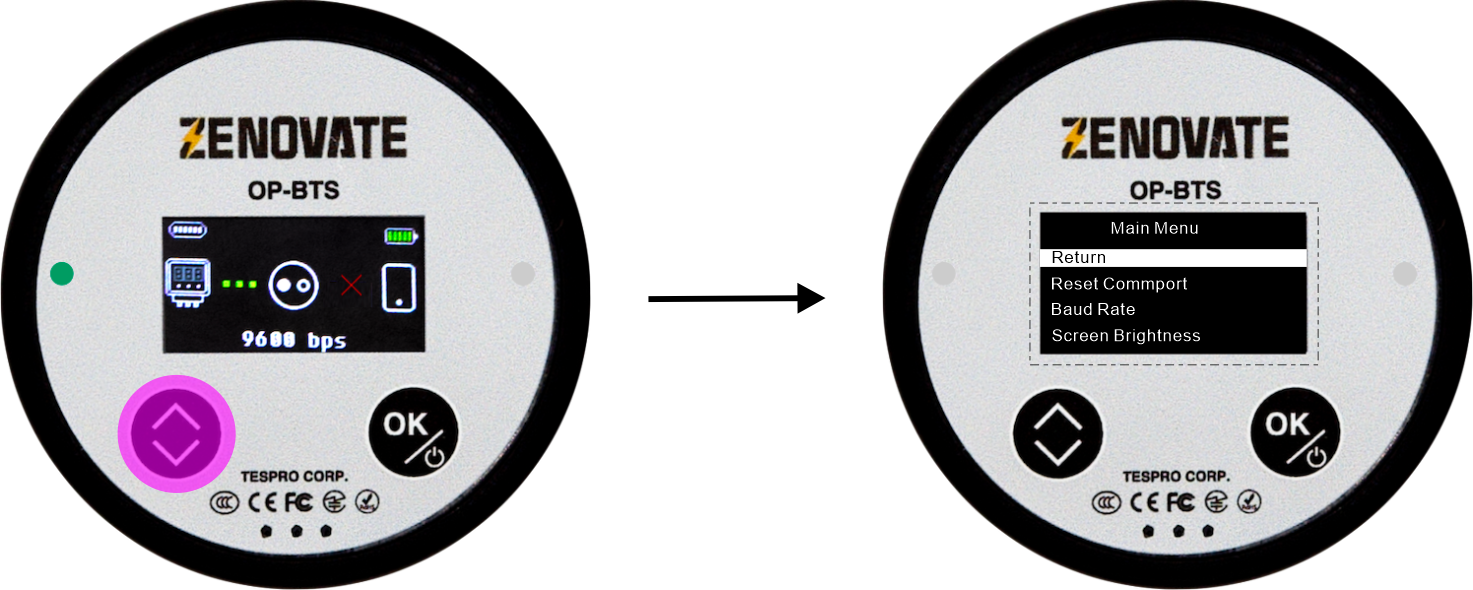
The Main Menu Items
- Return: Return to device status.
- Reset Commport: Restore infrared port to factory default parameters.
- Baud Rate: Configure communication baud rate.
- Screen Brightness: Configure screen brightness level.
- Auto Screen off: Configure screen auto-off timer.
- Auto Standby: Configure device auto-sleep timer.
- Auto Flashlight off: Configure LED illumination duration.
- Fast Charging: Enable/Disabe fast charging.
- USB Cable Mode: Enable/Disable USB mode.
- Transmission Power: Configure transmission power for infrared port.
- Script: Access to build-in Pyton scripts.
- IEC Auto Off: Enable/disable IEC C/E automatic baud rate mode.
Configuration Operations
Return
By pressing [MENU] to [Return], then press [OK] to exit menu, back to device status.

Reset Commport
By pressing [MENU] to [Reset Commport], then press [OK] to enter [Reset Commport]. A second confirm is required to reset:
- Return: Return to main menu.
- OK: Reset infrared port to factory default communication parameters. You can set device default comport settings in Baud Rate settings.
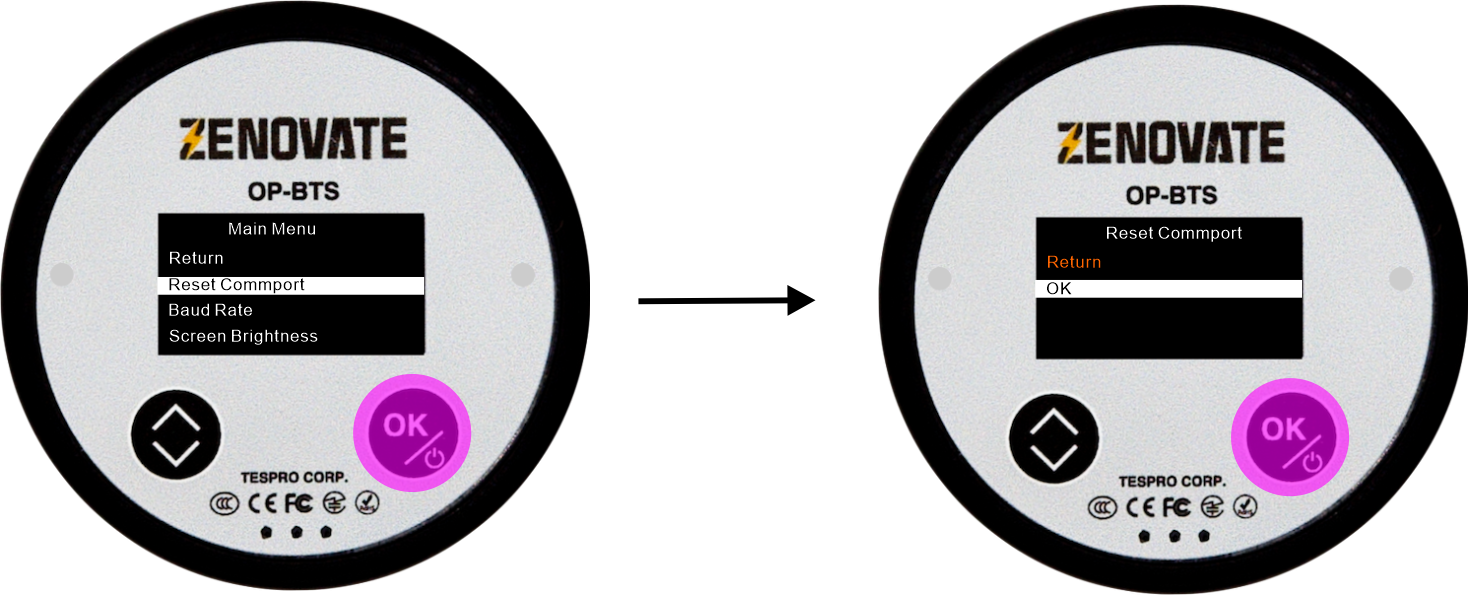
Baud Rate
Use [MENU] to select Baud Rate, then press [OK] to enter configuration menu with following options:
- Return: Return to main menu.
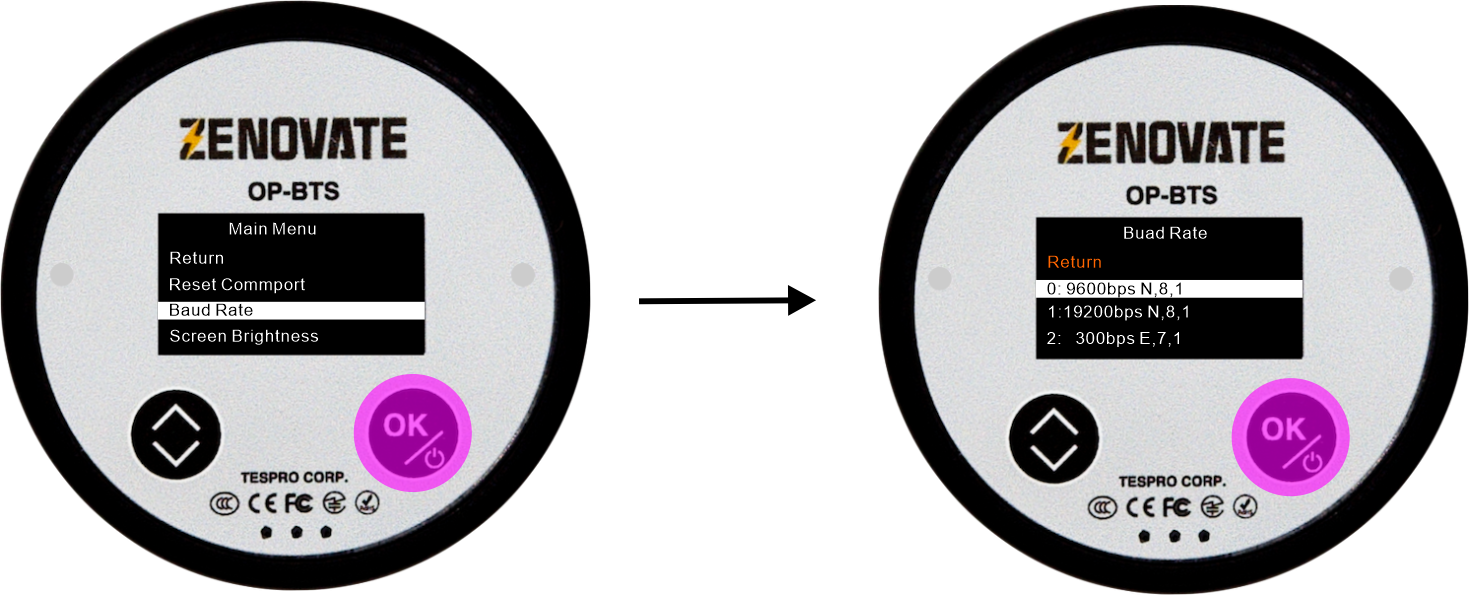
Screen Brightness
By pressing [MENU] to select [Screen Brightness], then press [OK] to enter screen brightness settings:
- Return
- 10% 40% 70% 100%
- 20% 50% 80%
- 30% 60% 90%
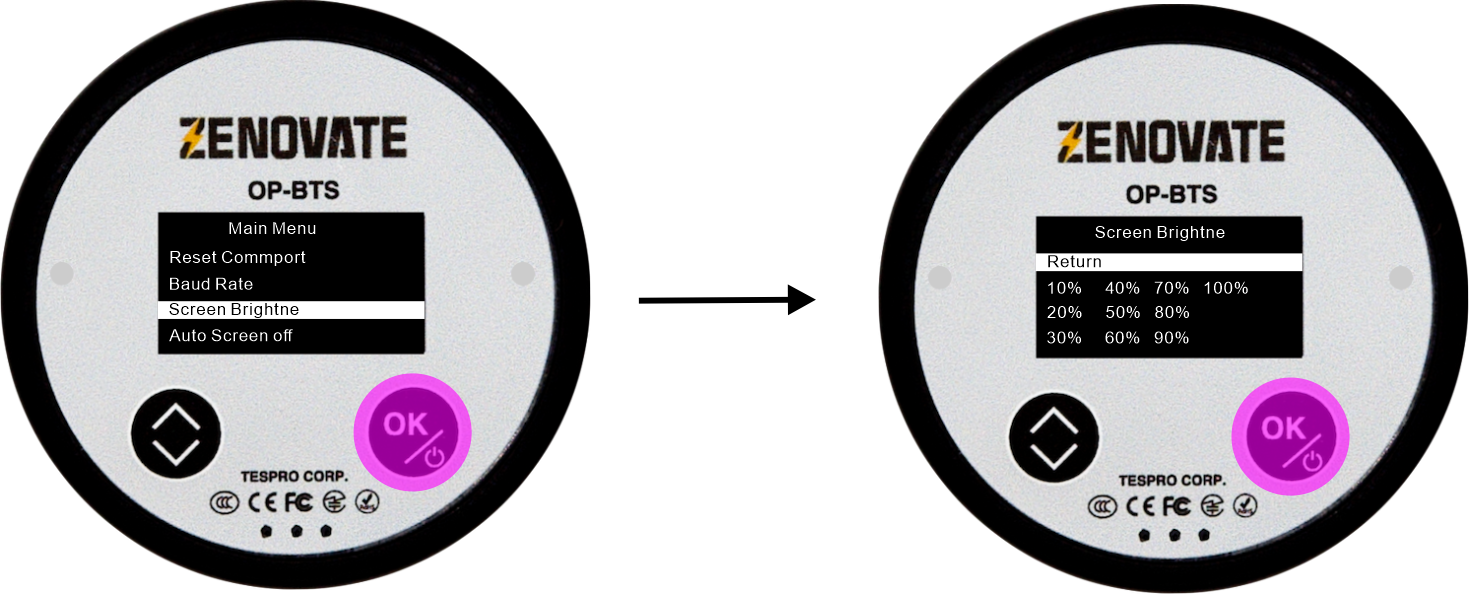
Auto Screen off
Use [MENU] to select Auto Screen off, then press [OK] to enter configuration menu with following options:
- Return
- 1 minute
- 3 minutes
- 5 minutes
- 10 minutes
- 20 minutes
- Always on
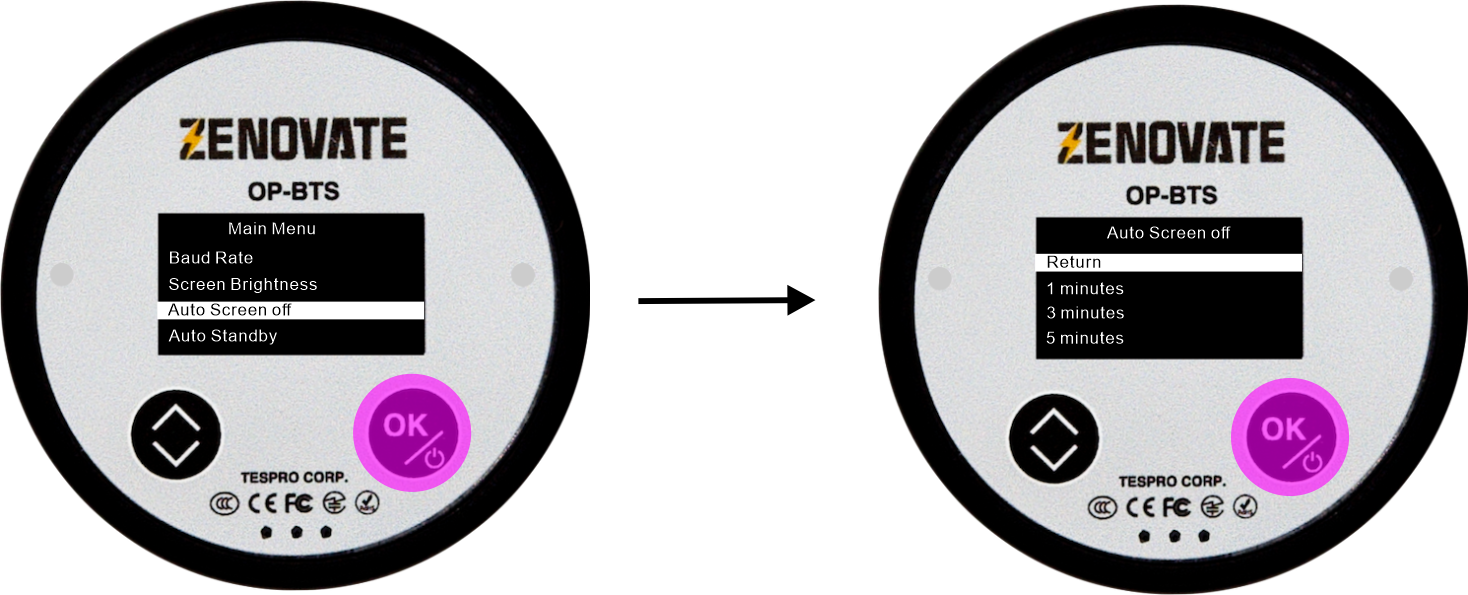
Auto Standby
Use [MENU] to select Auto standby, then press [OK] to enter configuration menu with following options:
- Return
- 5 minutes
- 10 minutes
- 20 minutes
- 30 minutes
- 60 minutes
- Always on
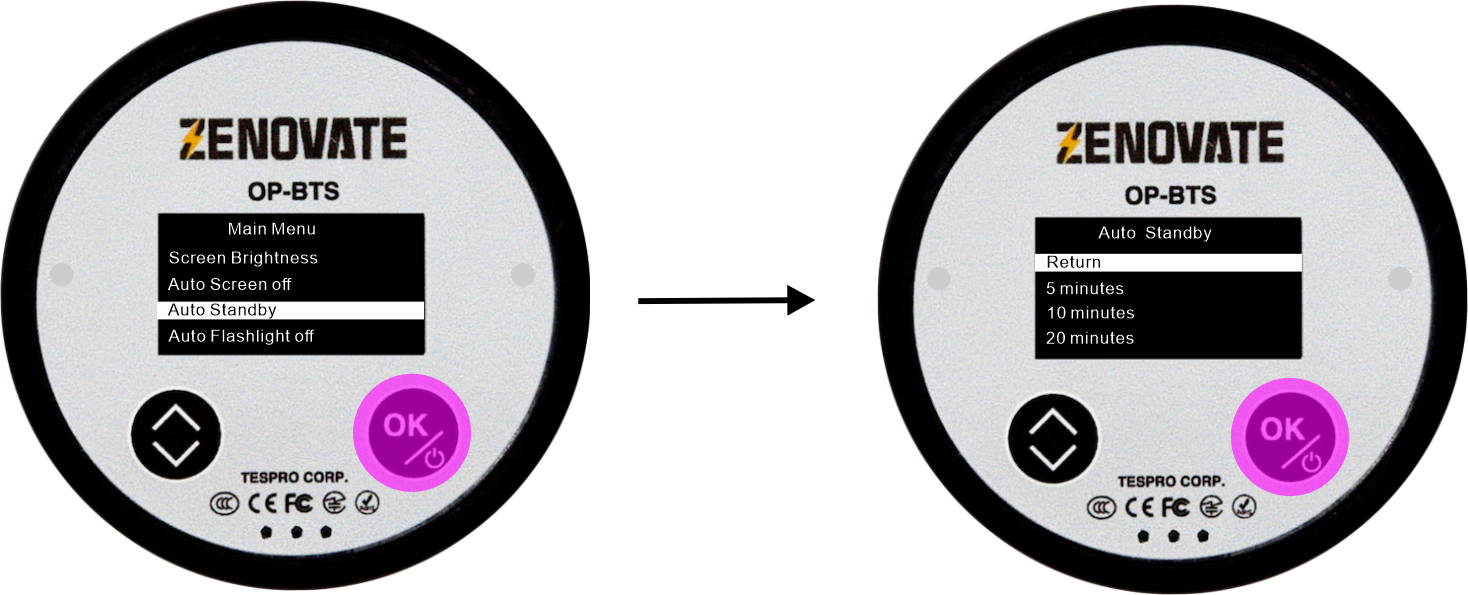
Auto Flashlight Off
Use [MENU] to select Auto Flashlight off, then press [OK] to enter configuration menu with following options:
- Return
- 10S
- 20S
- 30S
- 60S
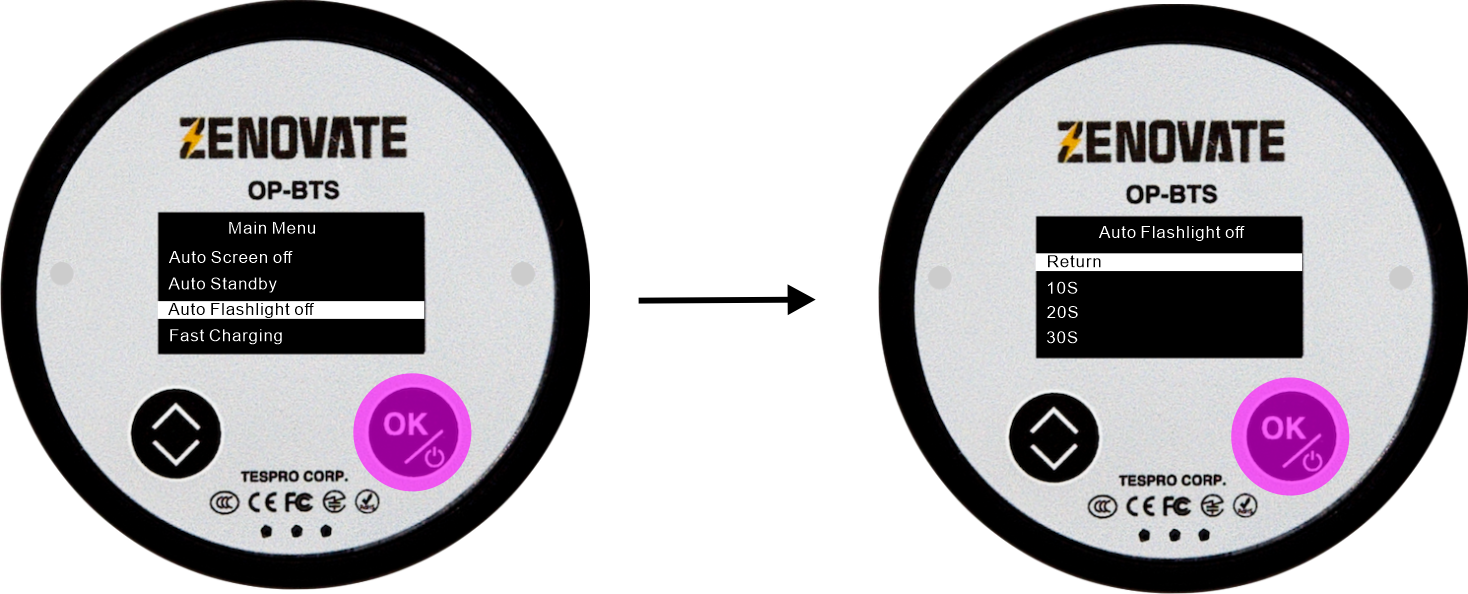
Fast Charging
Use [MENU] to select Fast Charging, then press [OK] to enter configuration menu with following options:
- Return
- Enable
- Disable
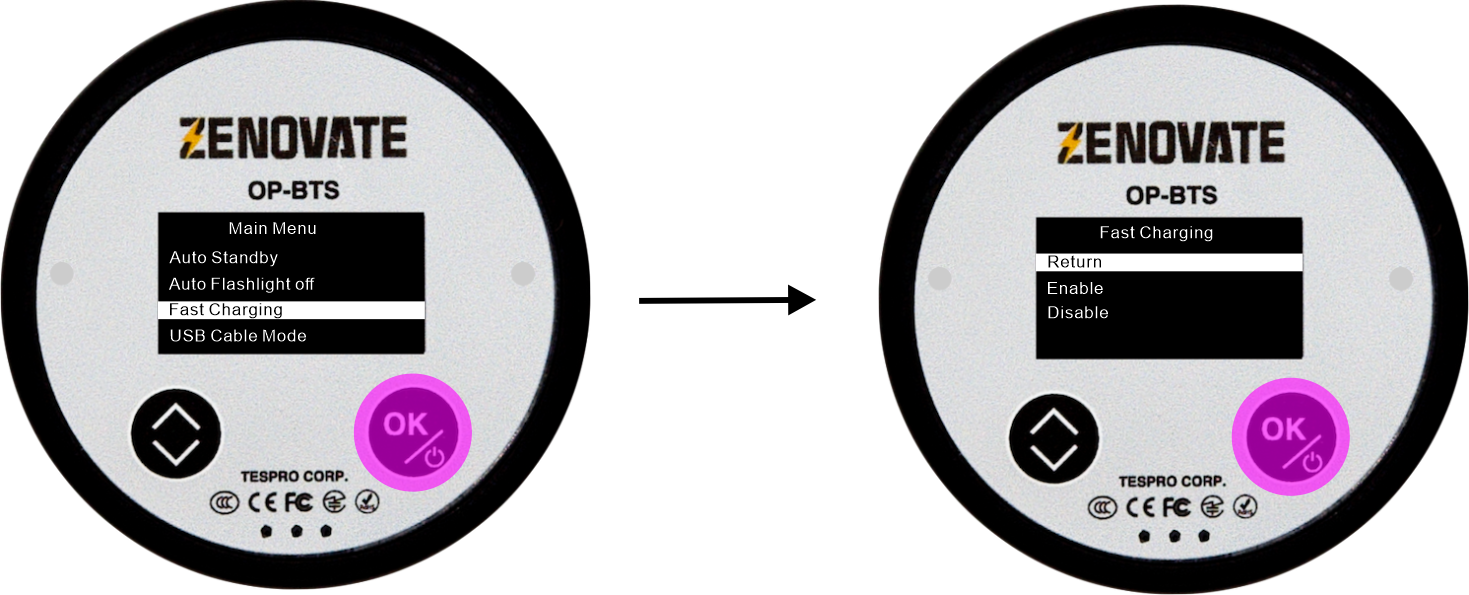
USB Cable Mode
Use [MENU] to select USB Cable Mode, then press [OK] to enter configuration menu with following options:
- Return
- Enable
- Disable
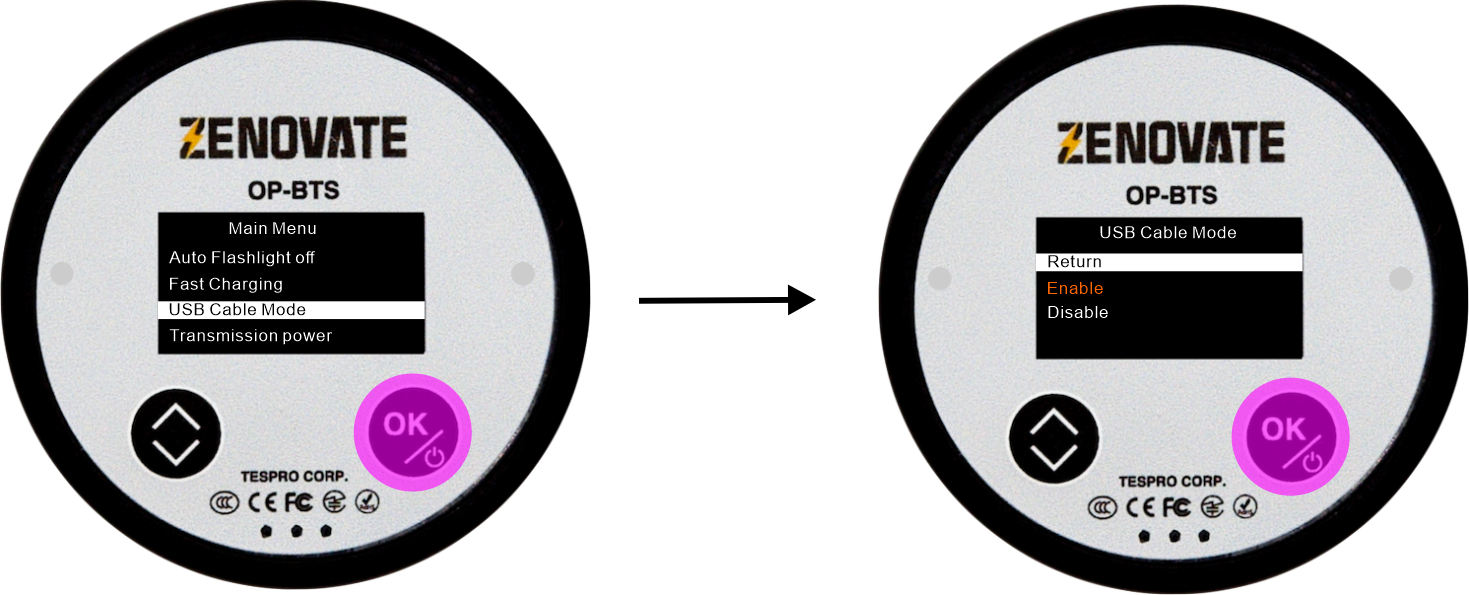
Transmission Power
Use [MENU] to select Transmission Power, then press [OK] to enter configuration menu with following options:
- Return
- Normal
- High
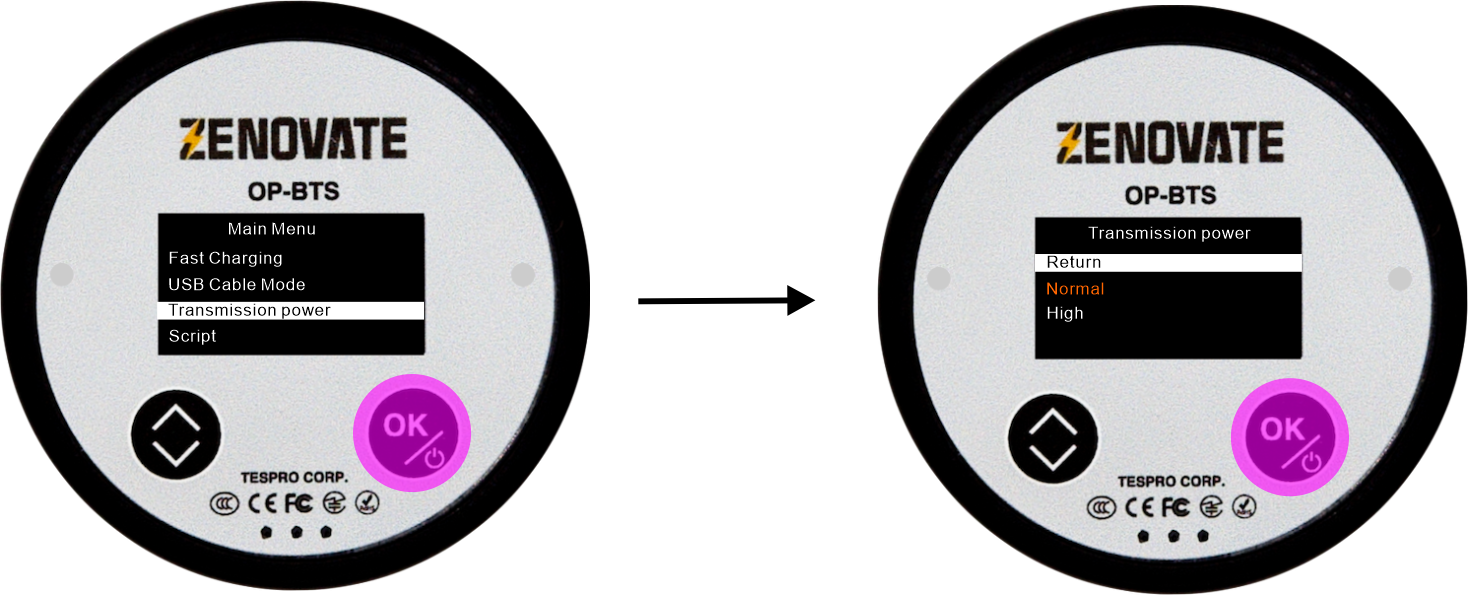
Script: Use [MENU] to select Script, then press [OK] to enter configuration menu.
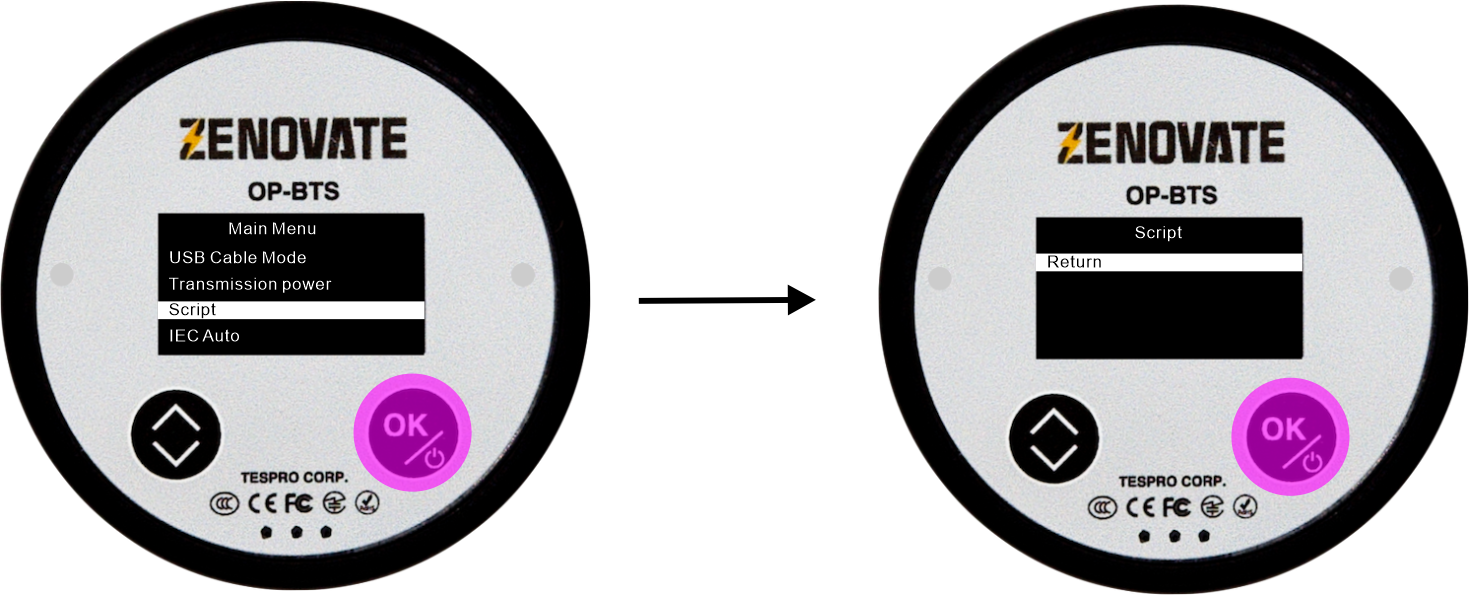
IEC Auto Off: Use [MENU] to select IEC Auto Off, then press [OK] to enable/disable IEC automatic baud rate switching function.
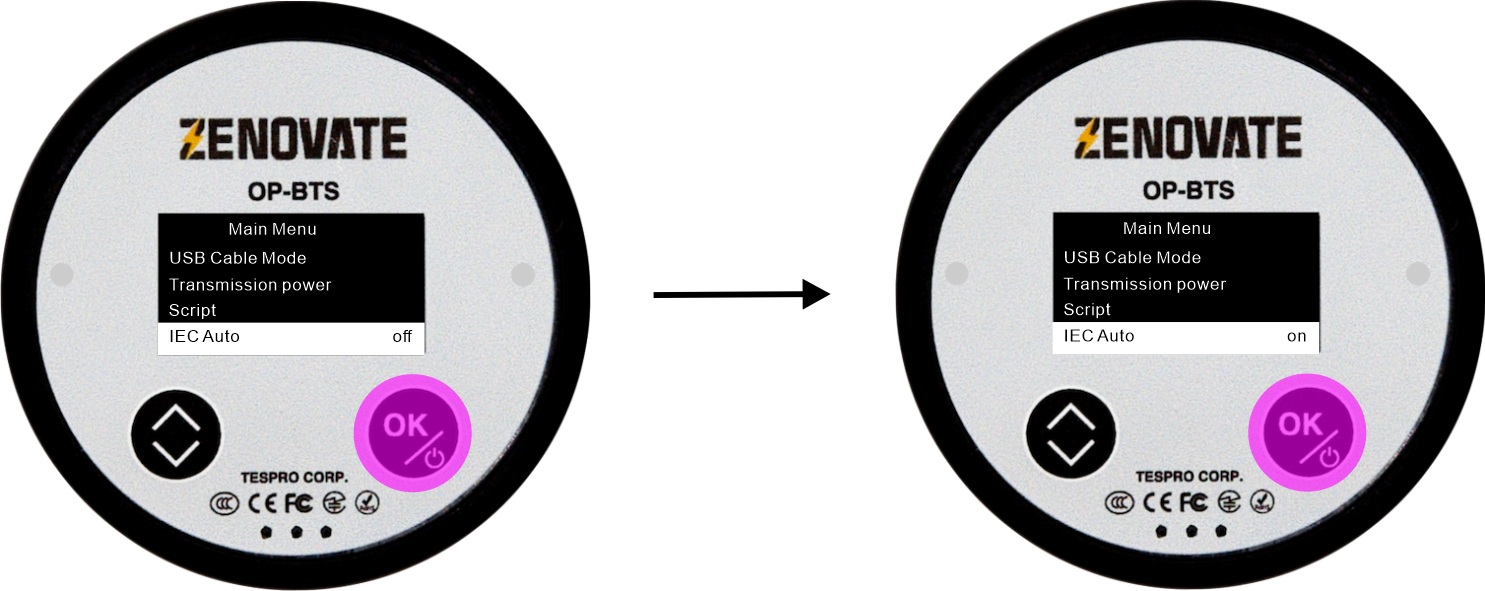
4. Troubleshooting
| Symptom | Possible Cause |
|---|---|
| Won’t power on | Battery depleted - connect charger |
| Bluetooth fails | Not in pairing mode - restart device |
| No data reading | Misaligned optical head - reposition |
| Unstable comms | Light interference - avoid direct light |
| Firmware update fails | Timeout/interruption - retry |
| Frequent sleep | Unstable Bluetooth connection - check connection status |
5. Precautions
- Avoid drops/impacts;
- Don’t use in high temp/humidity;
- Clean optical window regularly;
- Full discharge/charge every 3 months;
- Keep stable during firmware updates;
- Don’t disconnect during updates;
- Update firmware with full charge.
6. Technical Specifications
| Standard | IEC 62056-21(IEC 61107), ANSI C12.18 Type 2, DLMS |
| Bluetooth Standard | Bluetooth 5.0, BLE+SPP, 2.4G |
| Communication Speed | 300bps ~ 57,600bps |
| Default Baud Rate | 9600bps, supports IEC dynamic baud rate |
| Max Communication Rang | 10 Meters |
| Magnet Attachment | Magnetic Force N4.0, Complied with IEC 62056-21(IEC 61107) or ANSI C12.18 |
| Indicators | 2 (Power/Battery, Bluetooth Status, RX, TX) |
| Weight | 60gr |
| Battery | Li-Po, 3.7V, 1050mAh |
| Battery Charging | 4.5 Hours, 2.5 Hours(fast charge) |
| Standby Hours | 72 Hours |
| Working Hour | 68 Hours |
| Continuous Communication | 58 Hours |
| Hibernate Mode | 100 Days |
| IR Radiation | 940nm |
| IR Communication Distance | 0 ~ 80mm |
| IR Sensor Wavelength | 700~1100nm |
| Voltage | 3.7 ~ 4.2V |
| Power Adapter | AC 85 ~ 220V, DC 5V |
| Cable Length | 1 meters (3 feet 3⅜ inch) |
| Casing Material | Polycarbonate |
| Protection Class | IP67 |
| Operating Temperature | -30°C ~ 80°C (-22°F - 176°F) |
| OS compatibility | iOS, Android, Linux, Microsoft Windows, Mac OS X, Windows CE |
| USB & Driver | USB Type-C, 2.0 standard |
| Firmware | Upgradable, via bluetooth or USB cable |
7. Dimensions
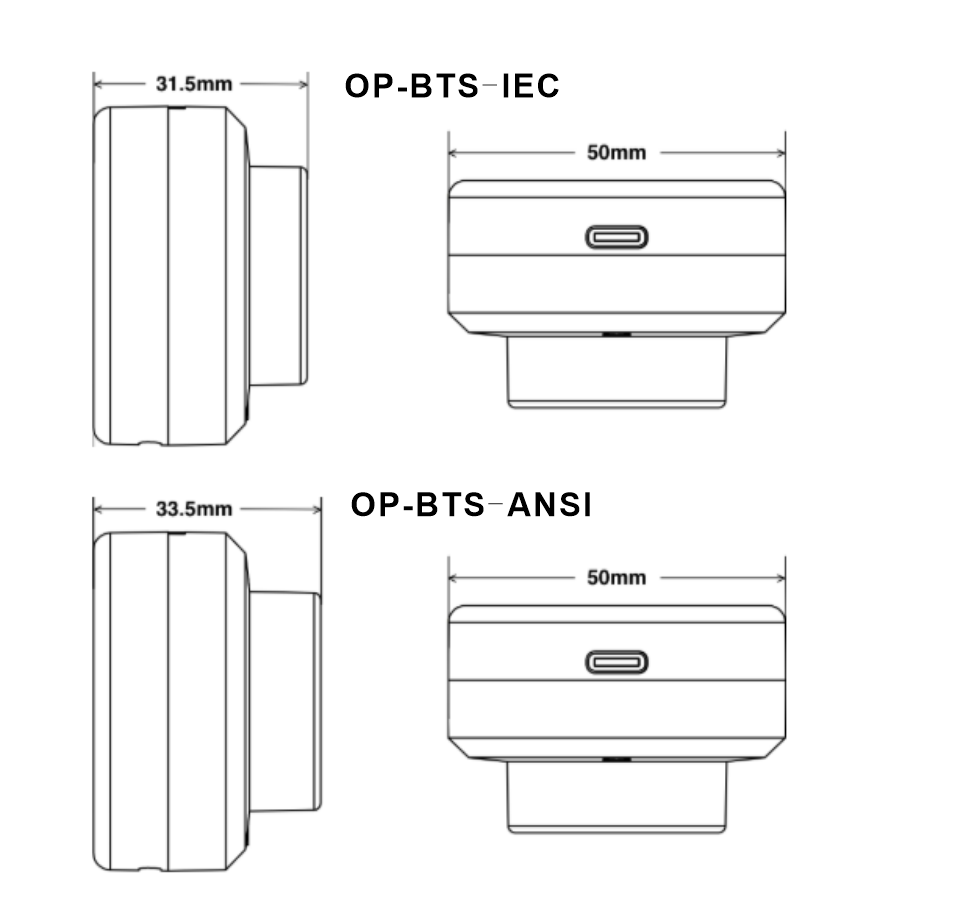
8. Support
For technical assistance:
9. Warranty
- Period: 12 months from purchase
- Coverage: Manufacturing defects
- Exclusions: Physical damage, unauthorized repairs
10. Scripting
OP-BTS supports script execution. You can upload your own scripts in Python and execute it indepently on OP-BTS. A common usage is to collect meter data, display and store it on device.
For OP-BTS scripting, refer to: Scripting Guide.
11. Software Integration
If you plan to develop a software to integrate OP-BTS, we prepared a well detailed development guide for you. Please refer to Developer’s Guide.
12. Command Reference
For internal parameter settings: Command Guide.

