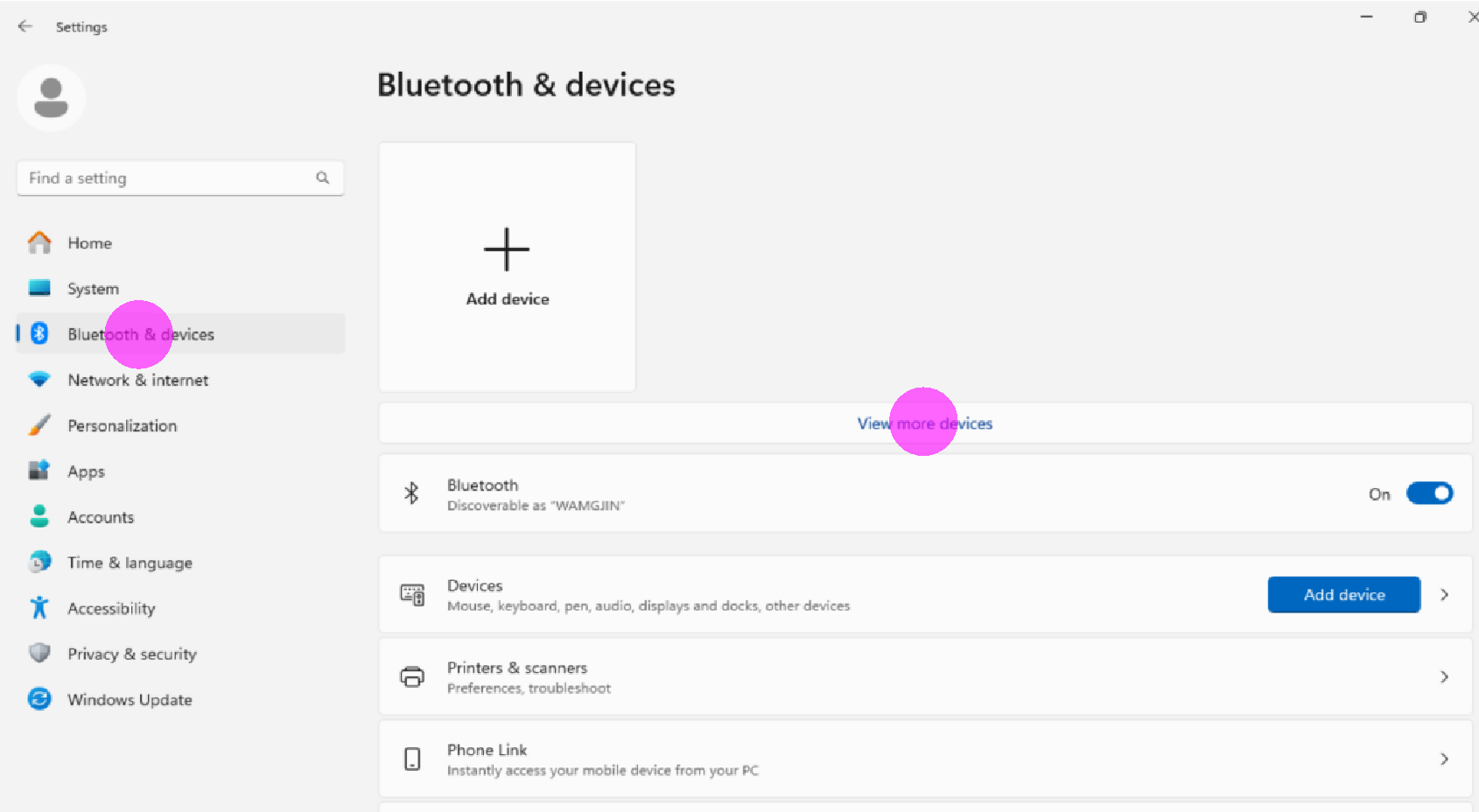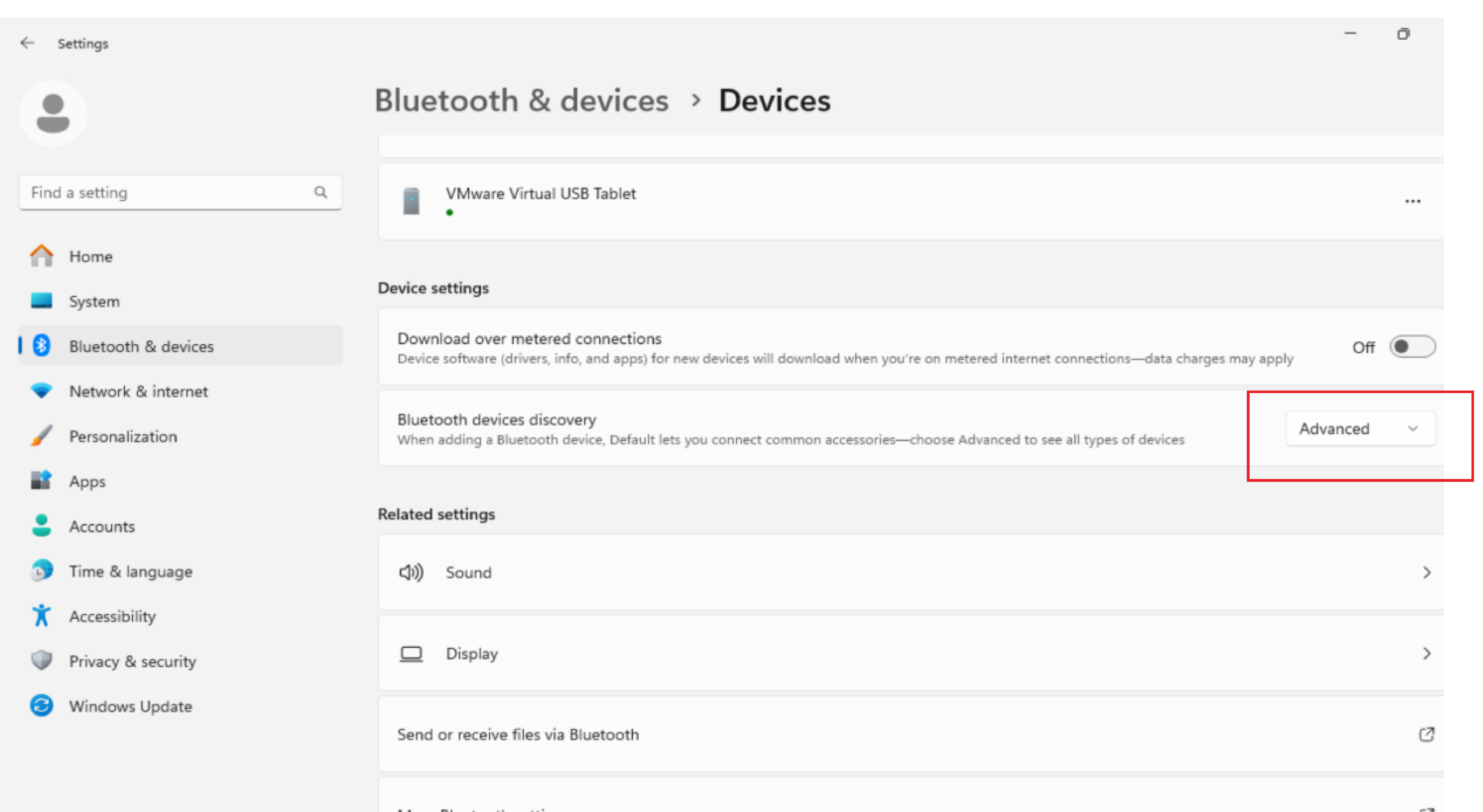由于OP-BT在蓝牙设备列表中被归类为“其他设备”,因此将其与Windows 11配对可能需要额外的步骤。
默认情况下,Windows 11会优先处理常用的蓝牙设备类别,如耳机、打印机和输入设备(如鼠标和键盘),而“其他设备”则保持隐藏状态。要成功配对OP-BT,请导航至蓝牙设置,并手动展开“其他设备”列表。展开后,OP-BT将显示出来,并可选择进行配对。
步骤1:
- 将OP-BT光电头处于开机状态,鼠标右击“开始”菜单,然后选“设置”项。
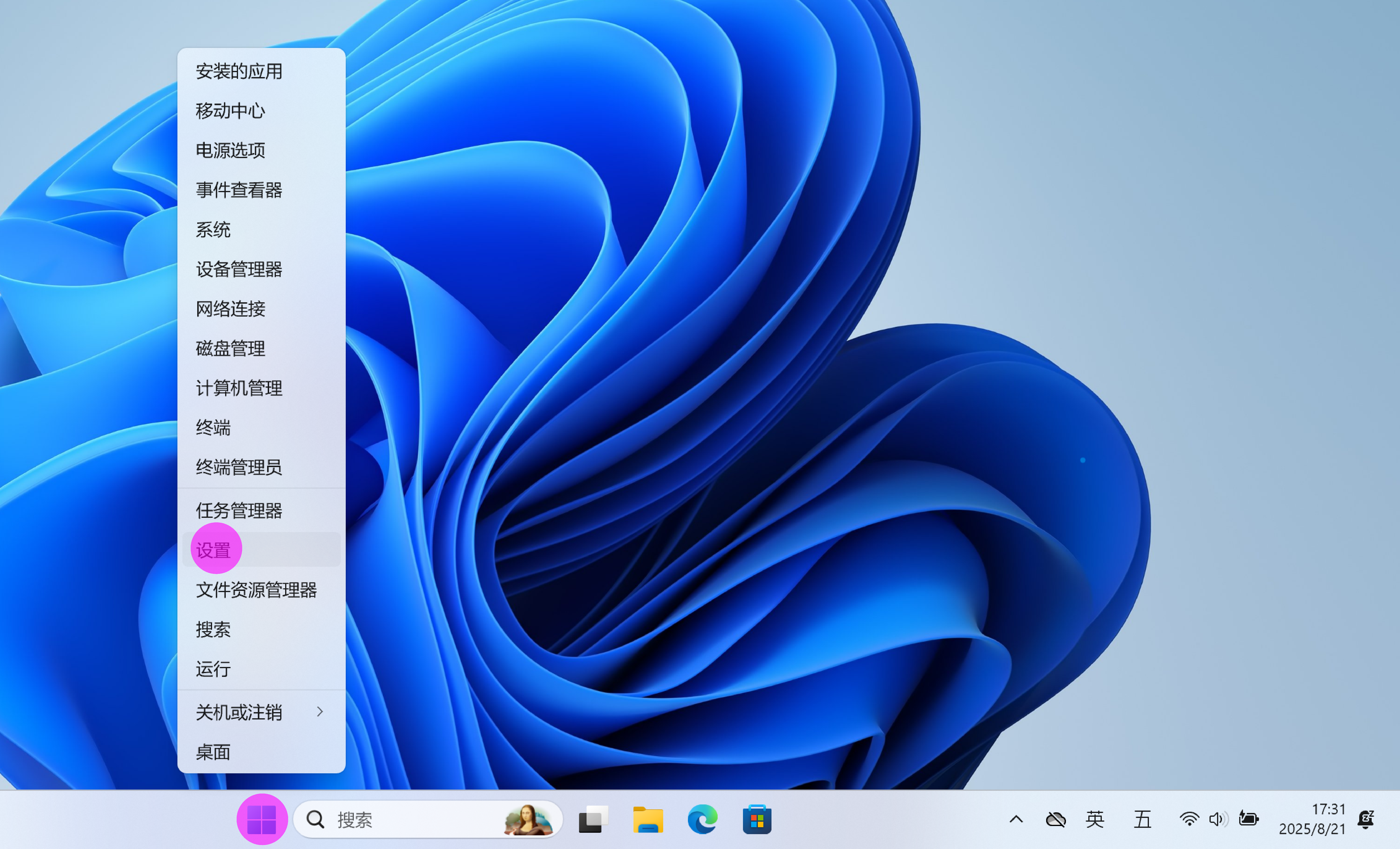
步骤2:
- 选“蓝牙和其他设备”项,点击“显示更多设备”项。
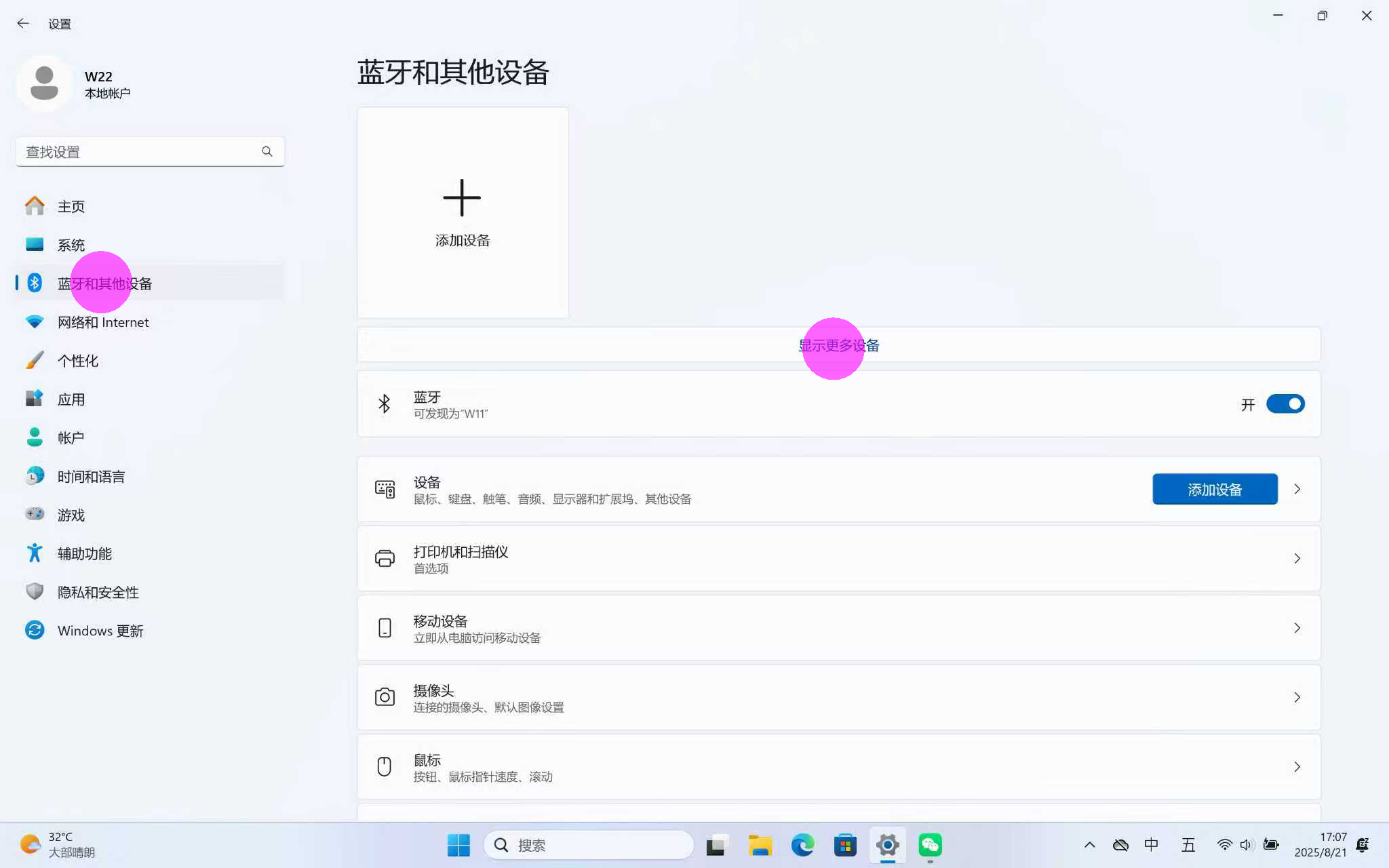
步骤3:
- 选“更多设备和打印设置”项。
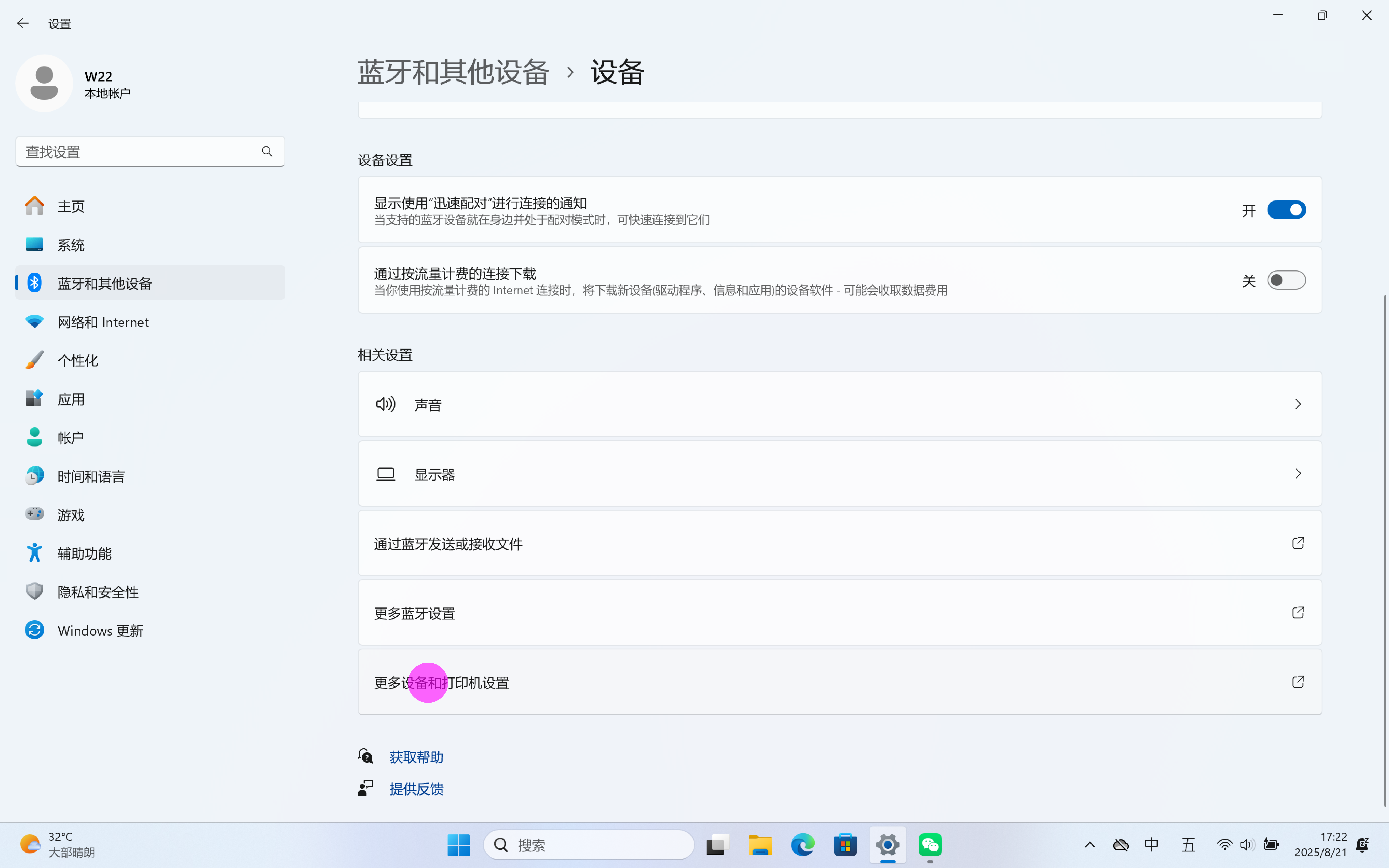
步骤4:
- 点击“添加设备”项进行设备搜索。
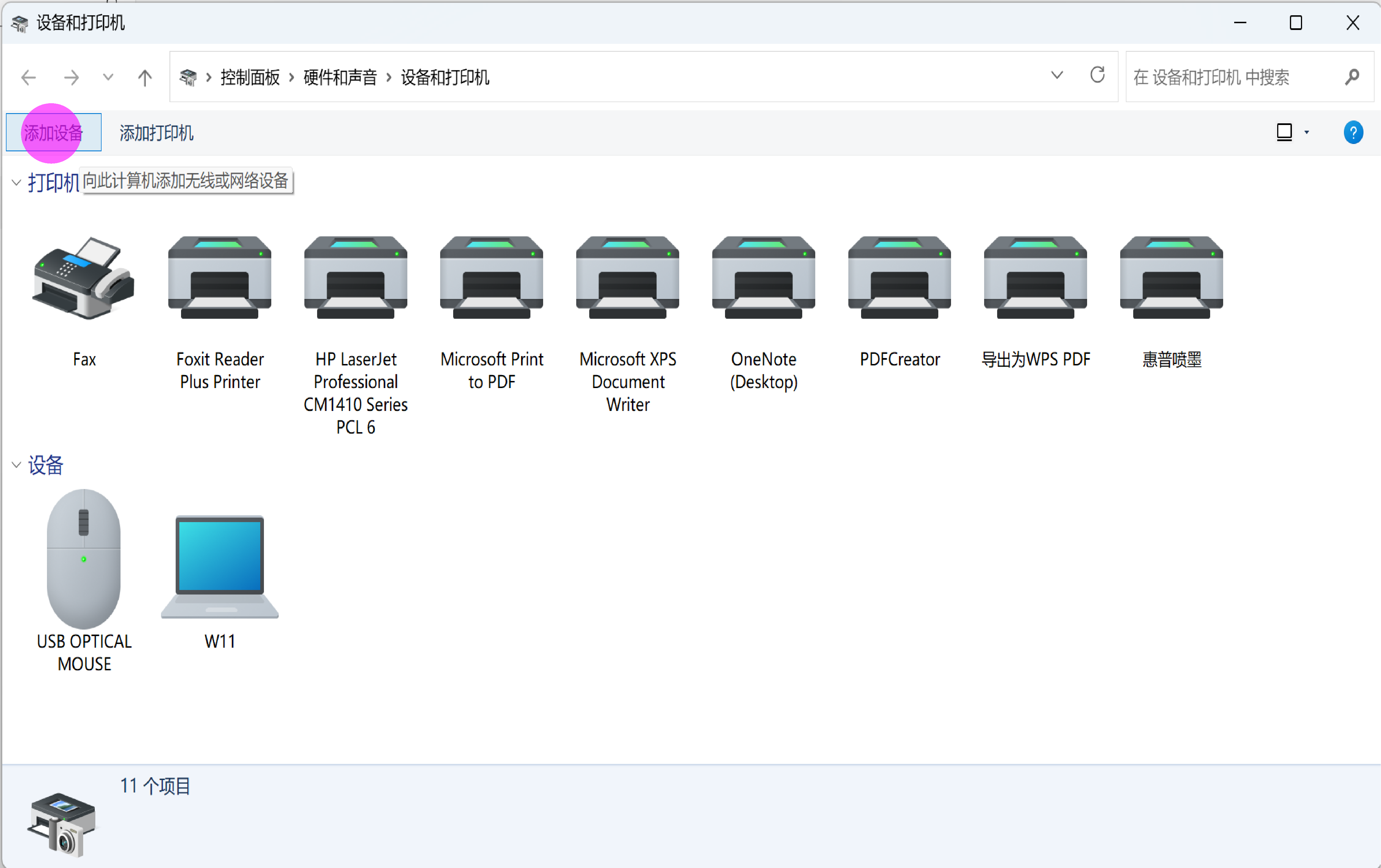
步骤5:
- 选经典蓝牙模式设备“OP-BTS 1234 SPP”,点击“下一步”。
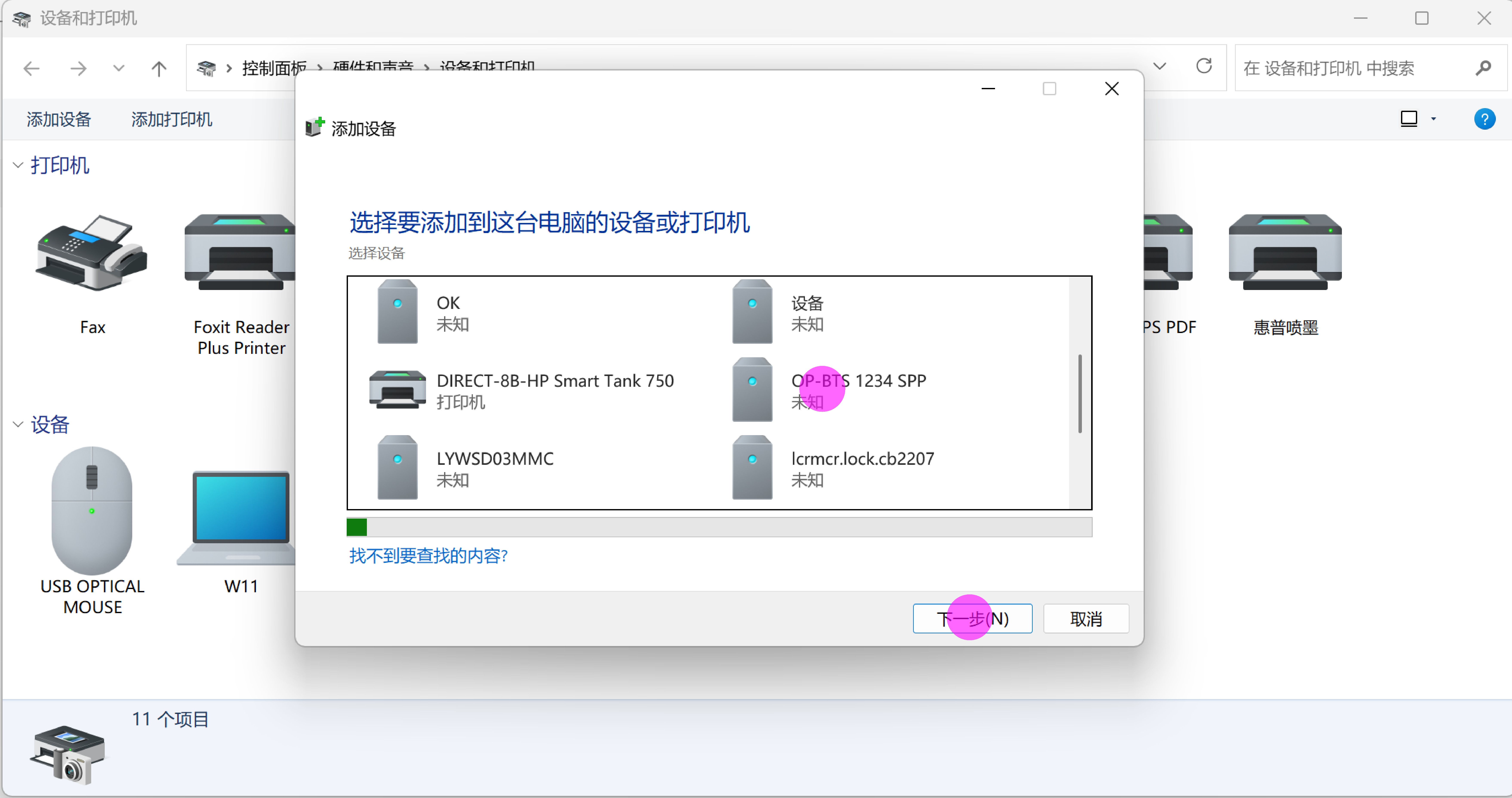
步骤6:
- 设备配对成功。
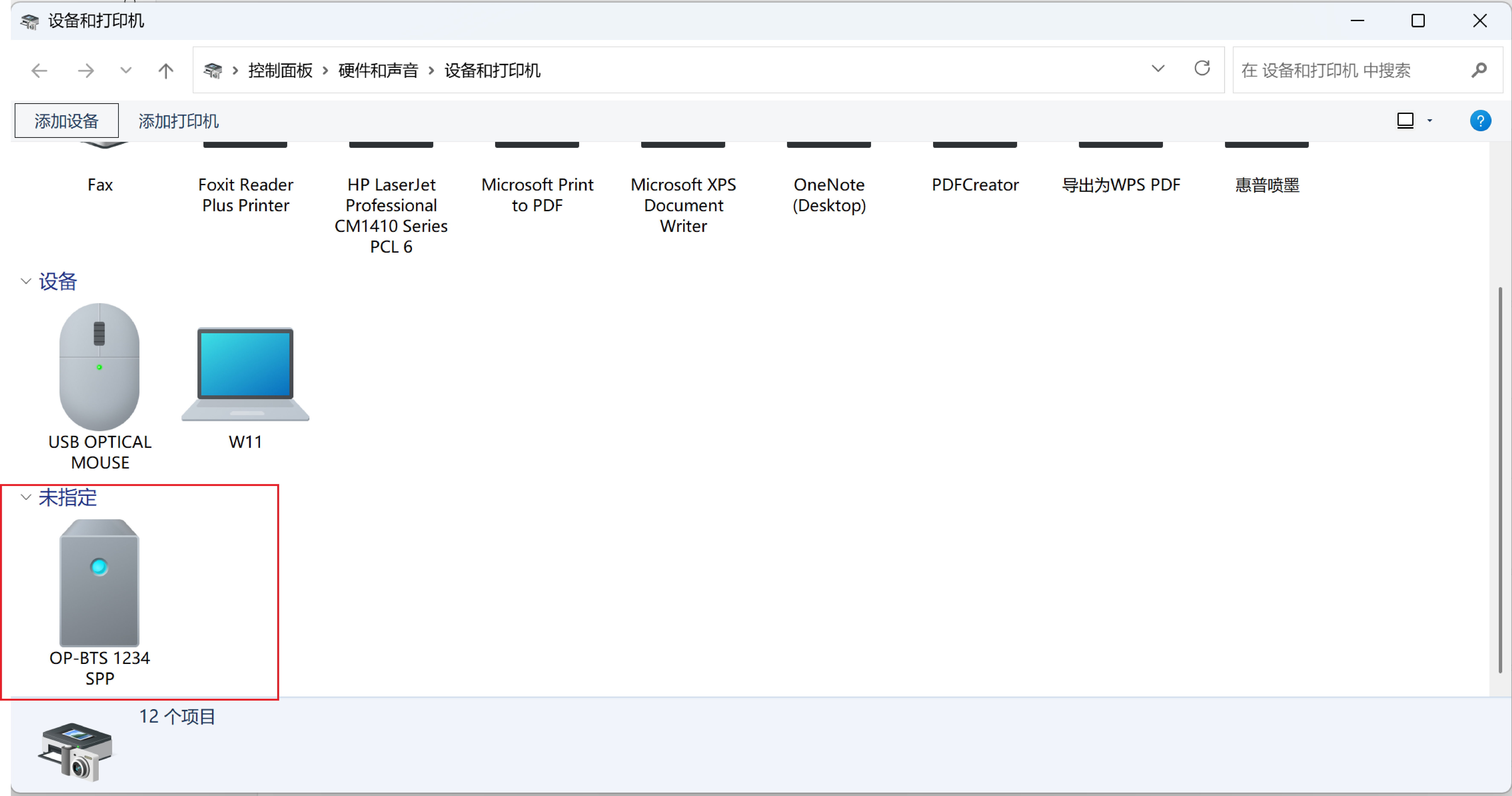
步骤7:
- 鼠标右击点OP-BTS 1234 SPP设备,选“属性”,然后点击“服务”项,可查看蓝牙设备生成的虚 拟串口号。在读表软件中就可以用此虚拟串口号与表计进行通讯。
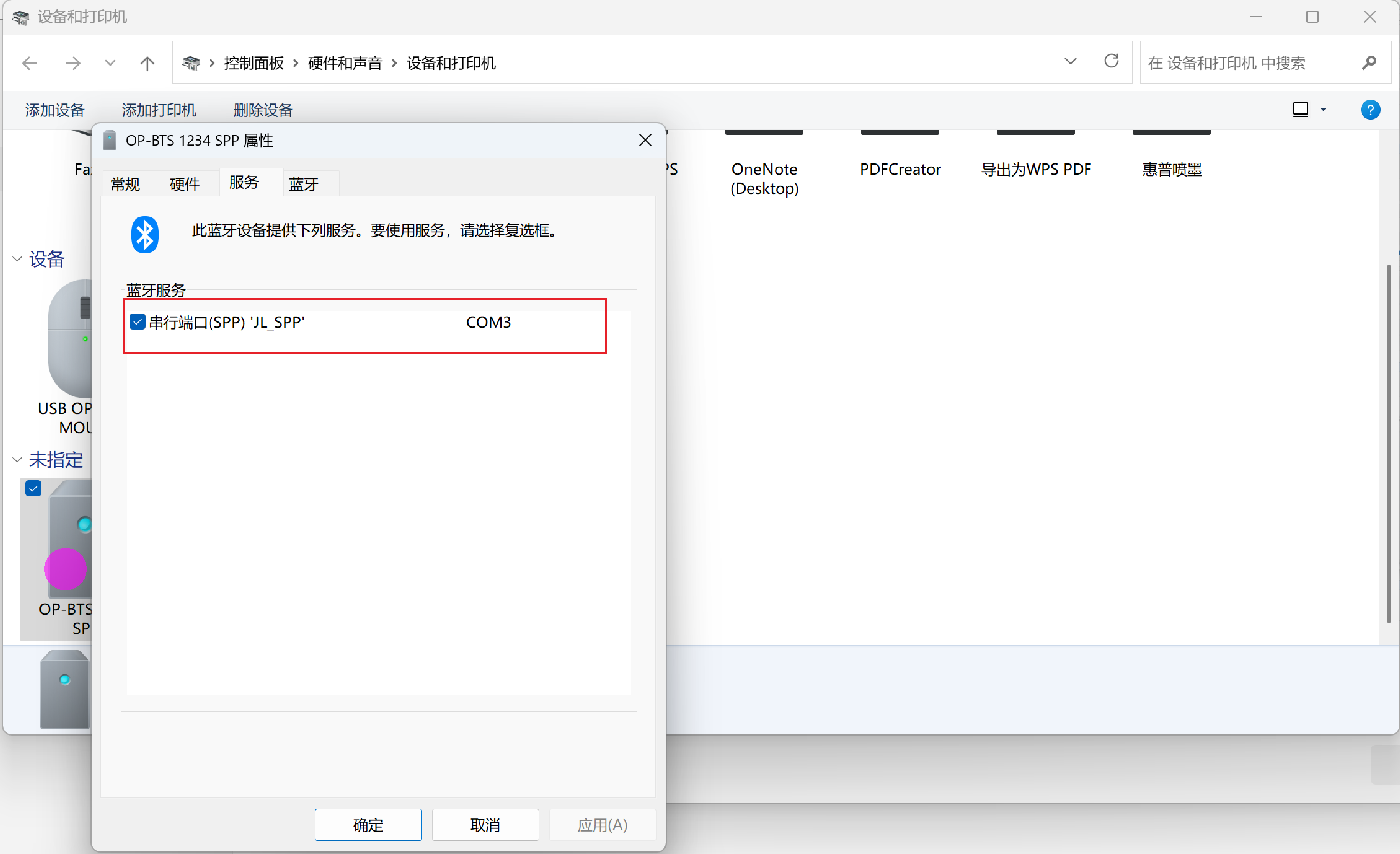
特别提示:如果搜索列表中没有显示出蓝牙设备,请尝试按以下操作更改电脑端选项:
- 点击“Bluetooth & devices”选项,然后点"View more devices"击第2步选项进入显示界面中,最后将第3步的选项配置为:Advanced。