Preparation
Download a comport communication software. Serial Port Assistant is the software the TESPRO team uses for daily basics.
- Connect your TP-BT Bluetooth Optical Probe with the Uplink Tool.
- Connect your TP-BT with uplink tool like this:
For IEC standard model:

For ANSI standard model:

Step One: Open “Serial Port Assistant”
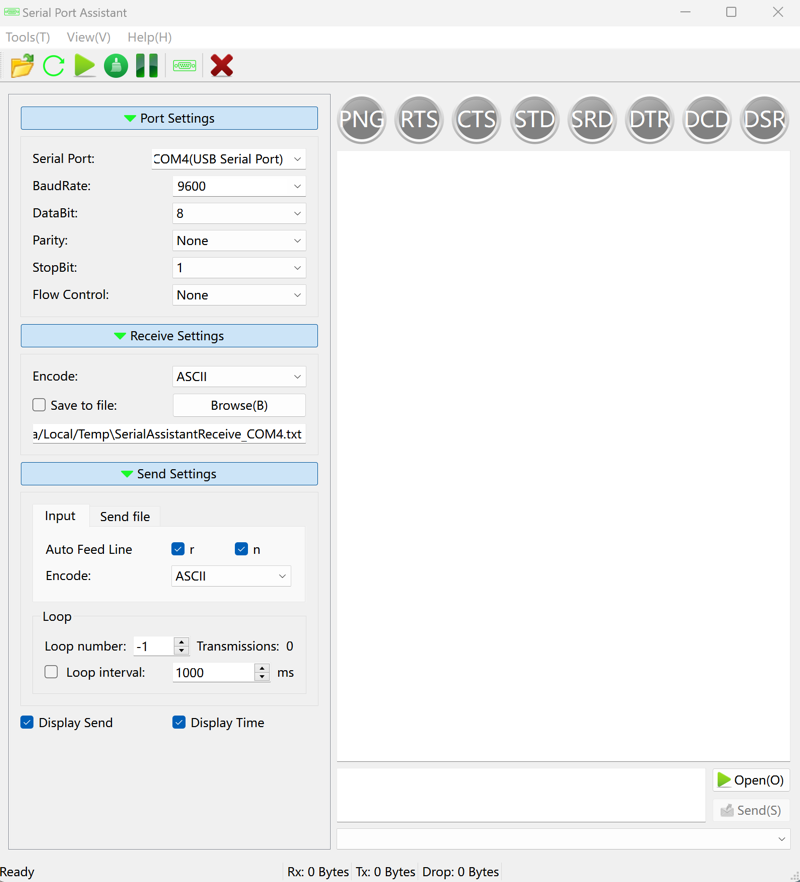
Step Two: Setup Comport for Your Uplink Tool
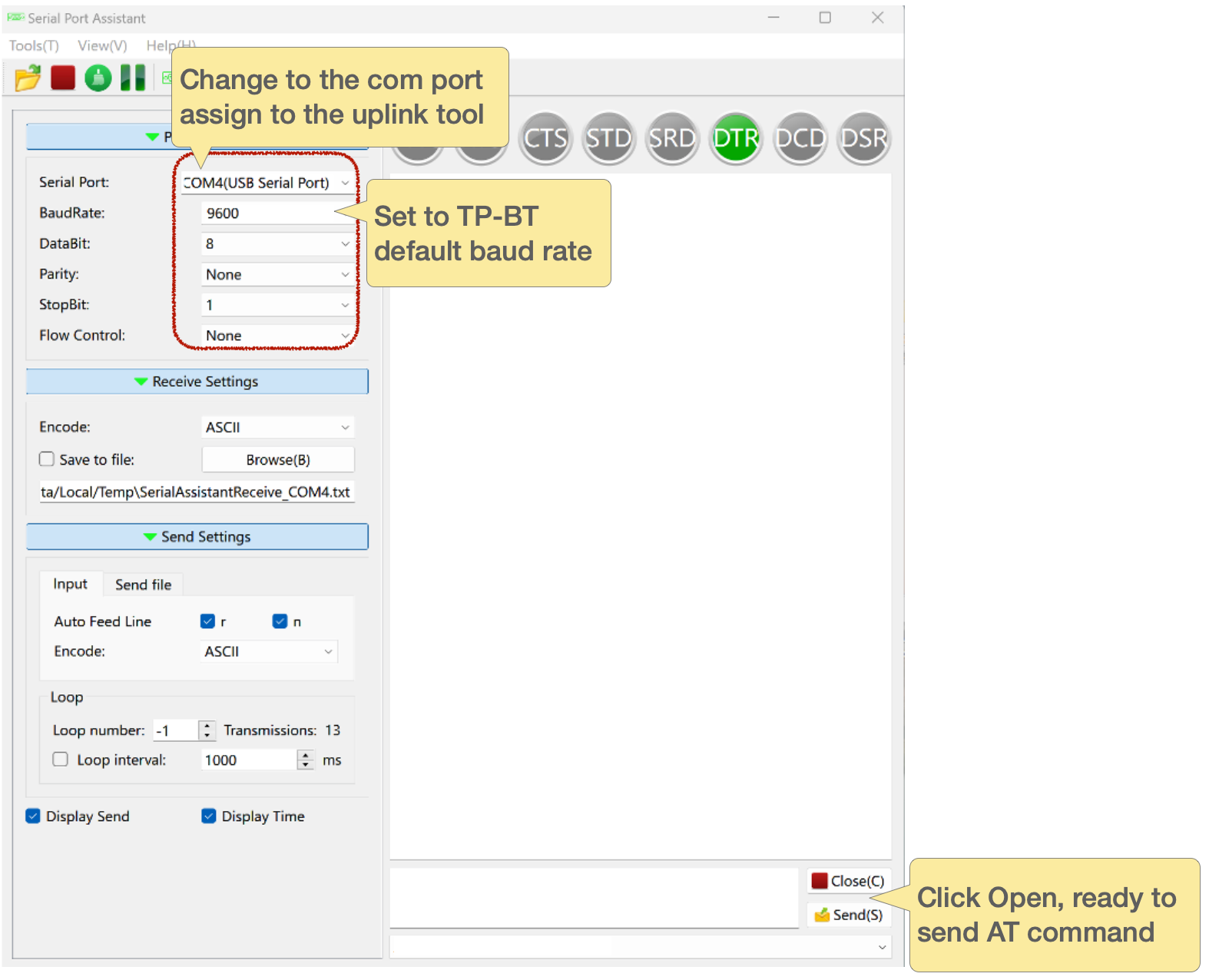
Step Three: Change Device Name by Using AT Commands
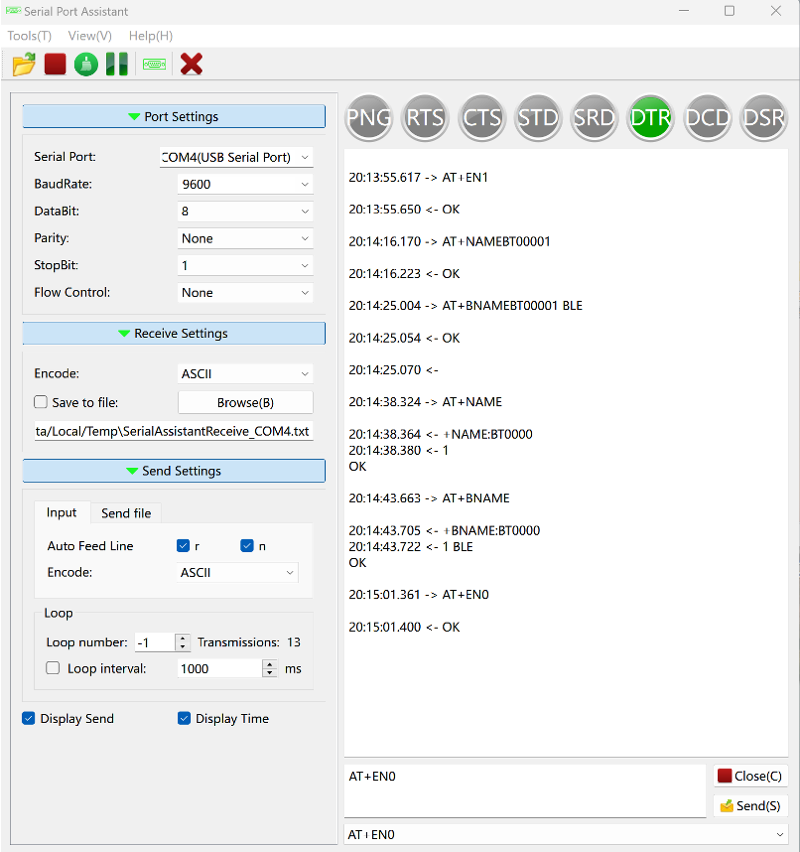
-
Enable AT command mode.
AT+EN1 -
Enter the rename command like following. There is no space between command and the name you want.
For rename in SPP mode:
AT+NAME<NEWNAME> -
For rename in BLE mode:
`AT+BNAME``
-
Close AT command mode.
AT+EN0
AT Commands Reference
| AT+EN1 | Enable AT command model |
| AT+NAME | Setup name for SPP mode |
| AT+NAME | Read name in SPP mode |
| AT+BNAME | Setup name for BLE mode |
| AT+BNAME | Read name in BLE mode |
| AT+PIN | Setup PIN for SPP mode |
| AT+PIN | Read PIN for SPP mode |
| AT+ADDR | Read MAC address |
| AT+VER | Read Bluetooth version |
| AT+EN0 | Close AT command mode |

