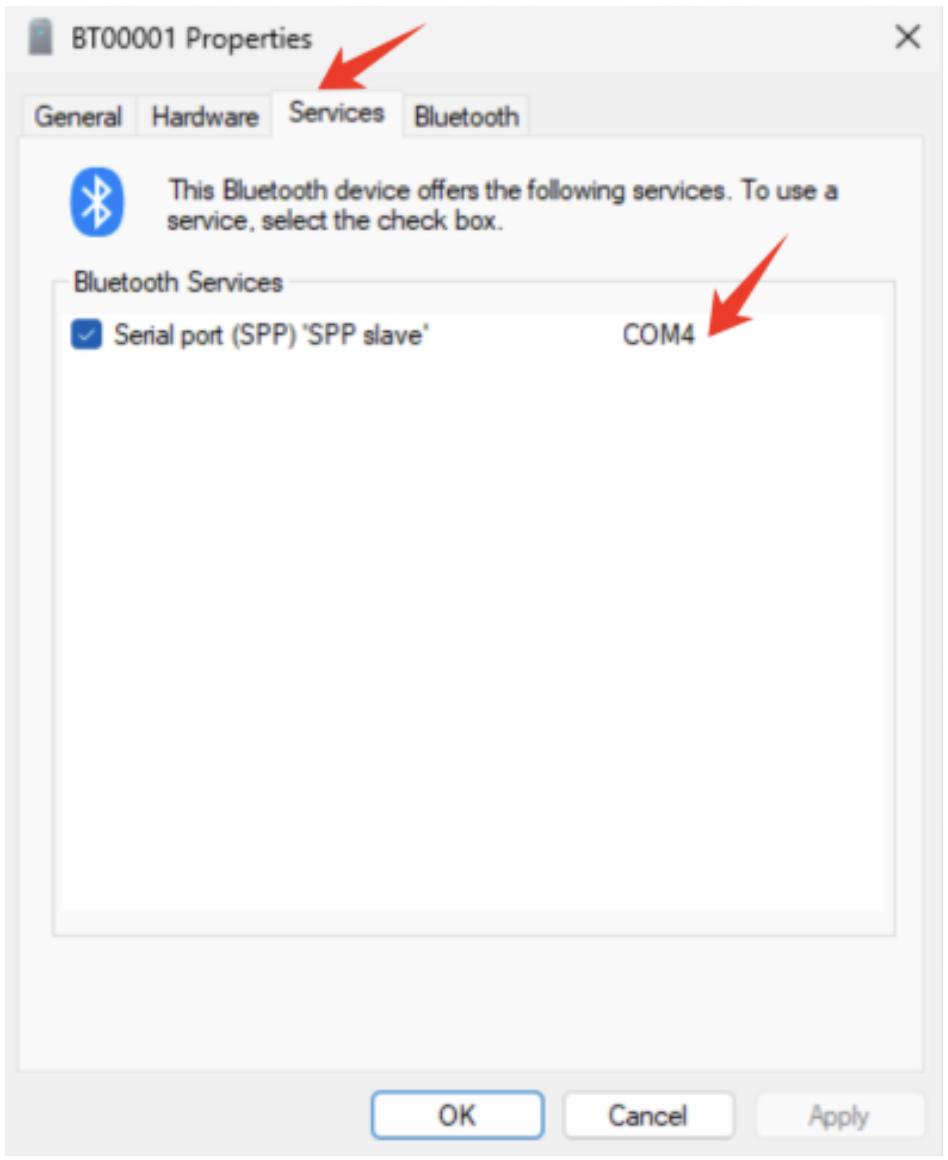Pairing the TP-BT with Windows 11 may require additional steps due to its classification under the “Other Devices” category in the Bluetooth device list.
By default, Windows 11 prioritizes commonly used Bluetooth device categories, such as headsets, printers, and input devices (e.g., mice and keyboards), while “Other Devices” remain hidden. To successfully pair the TP-BT, navigate to the Bluetooth settings and manually expand the list of “Other Devices.” Once expanded, the TP-BT will appear and can be selected for pairing.
Step 1
Turn TP-BT on.
Go to bluetooth settings by clicking start menu.
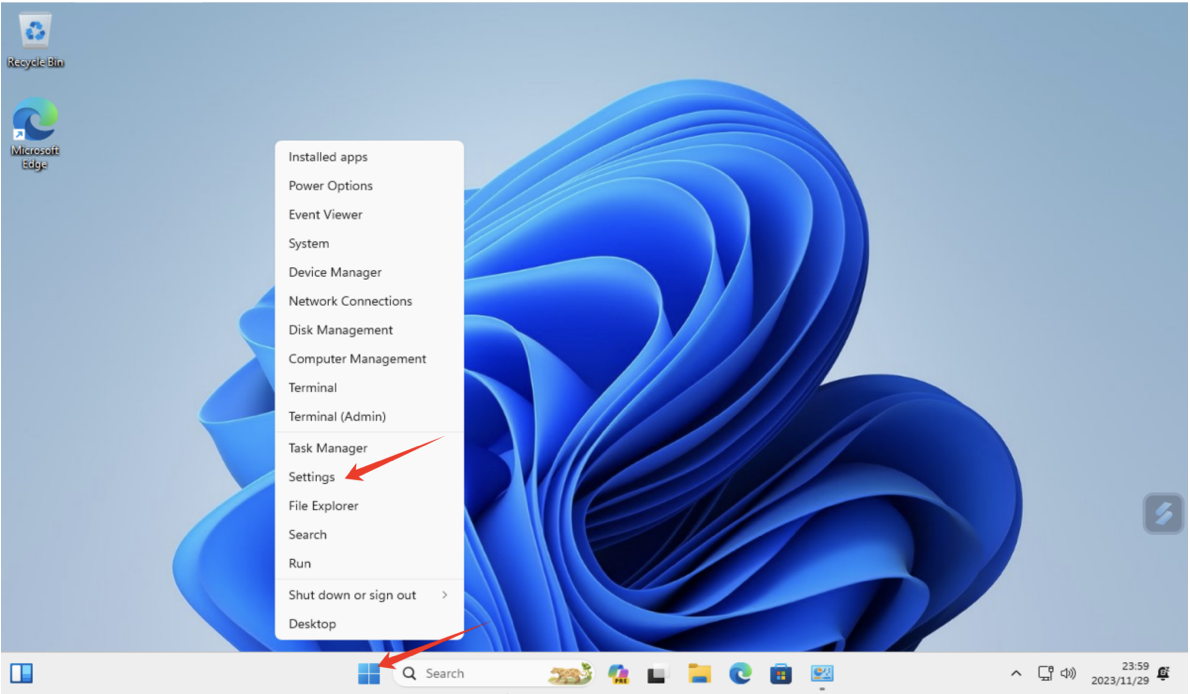
Step 2
Click “Bluetooth and Devices” on the left
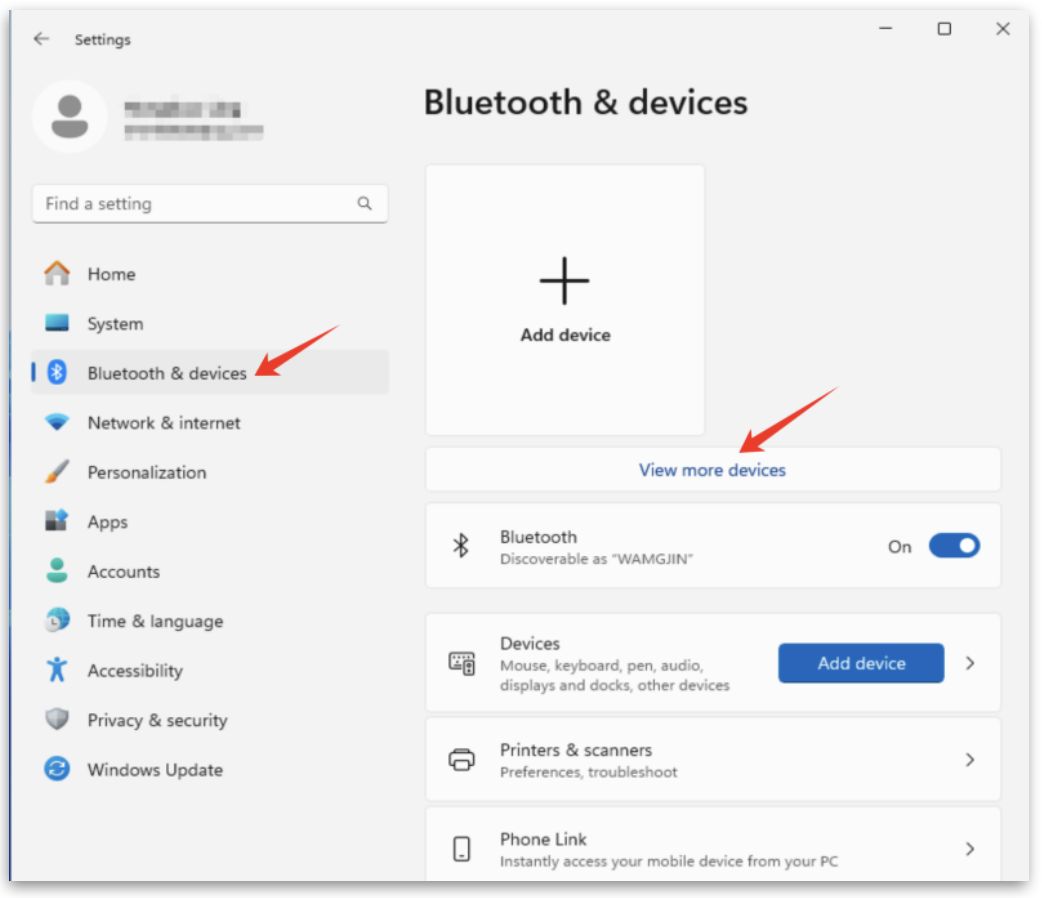
Step 3
Click “More devices and printer settings”
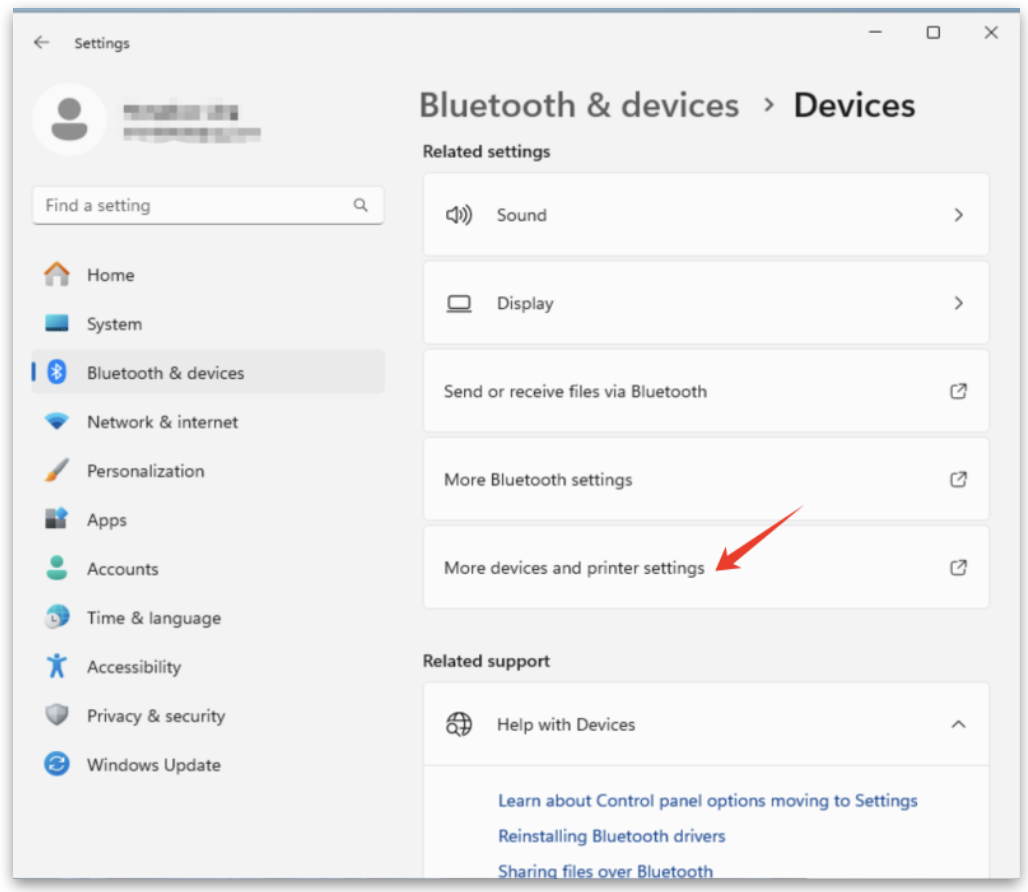
Step 4
Click “Add a Device”
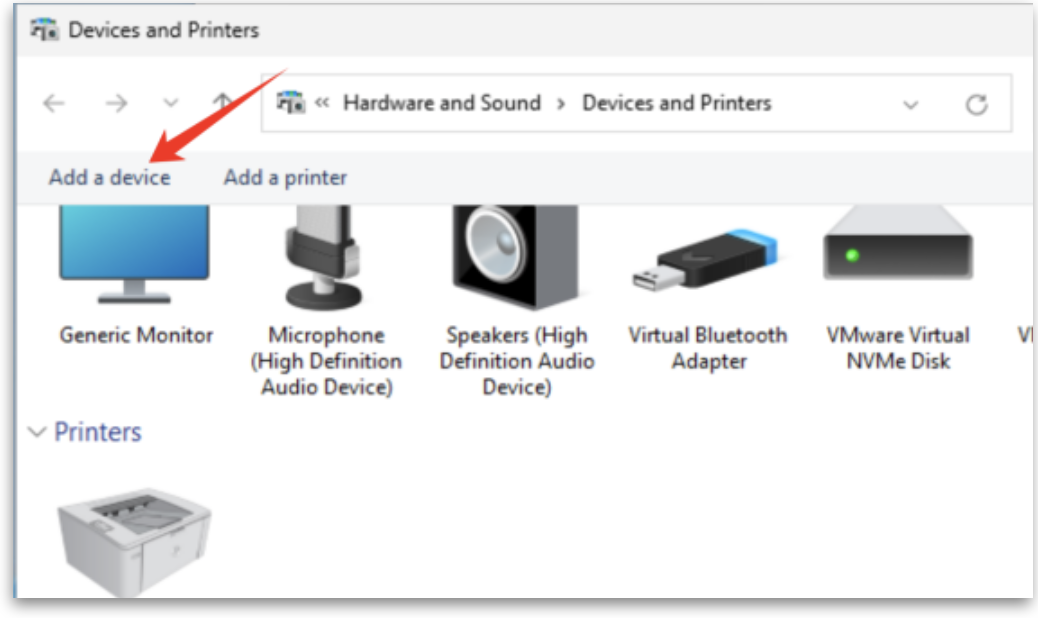
Step 5
Select device you want to pair and click “next”
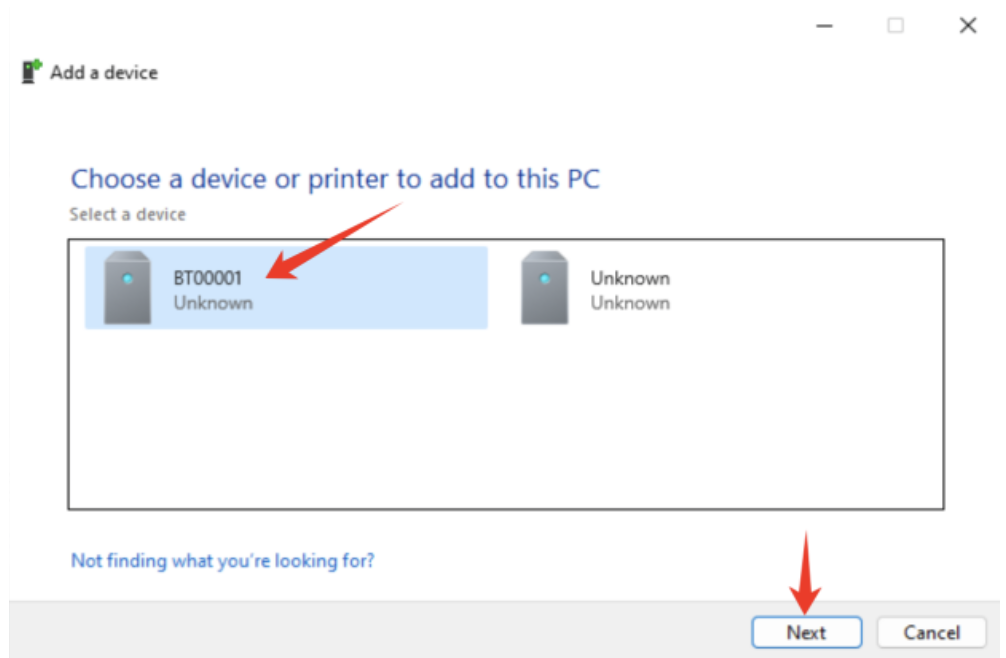
Step 6
Enter passcode “1234”.
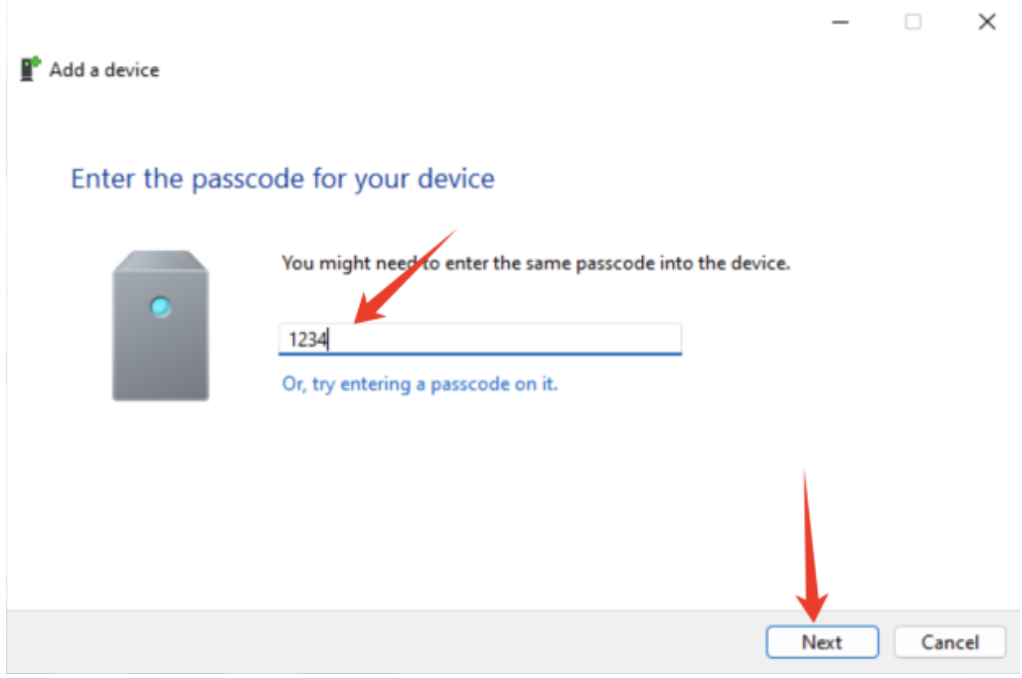
Step 7
Device Paired
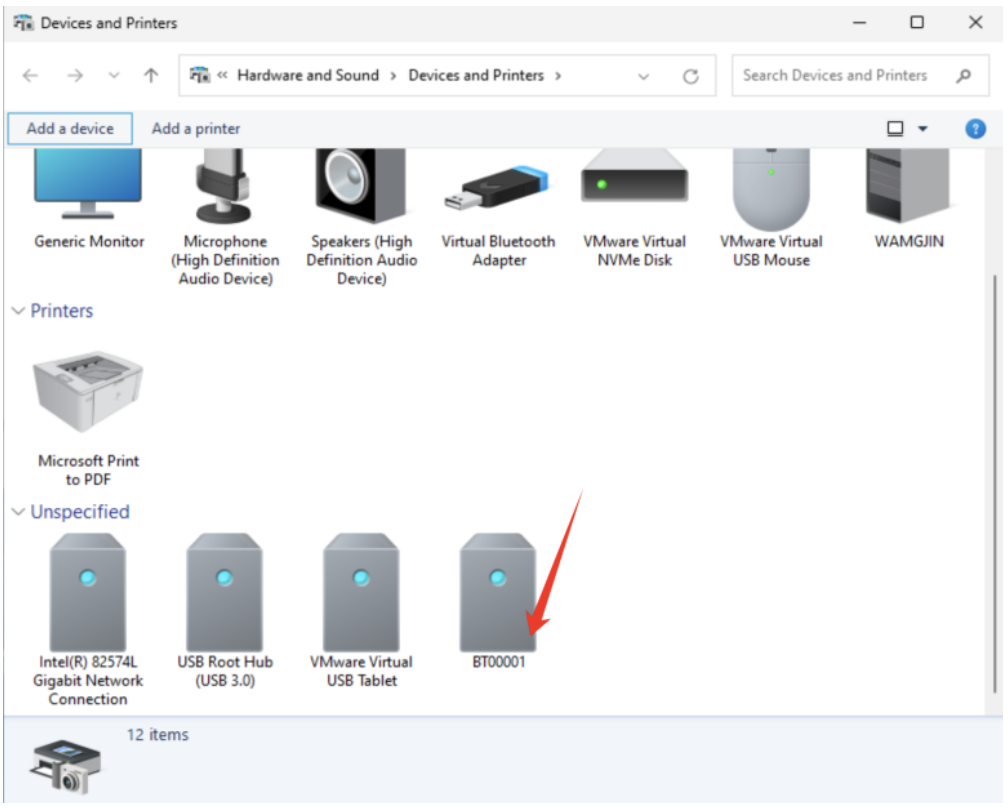
Step 8
Right click the device, choose “properties” and “service” tab, assign the device a communication port you want to assign.